Movie lovers know that internet connectivity can worsen or disappear while traveling, making it difficult to enjoy a movie or lecture. To avoid boredom on the go, it’s best to prepare ahead of time by downloading movies or series on your MacBook. We’ll explain the available options for Apple laptop owners, their benefits, and which methods to avoid.
Download or cache — there is a difference
The trusted methods we’ll discuss below involve not traditional downloading but caching video files through Apple TV and iTunes subscriptions. Let’s explore why this is the best solution.
The standard process of downloading movies to a laptop has long been outdated:
· It clutters up memory — video files are large, which can slow down your device.
· There’s no need to store movies on your laptop — online platforms provide 24/7 access to thousands of films, making a personal collection unnecessary.
· There’s an alternative that also allows you offline access — just subscribe.

Some enthusiasts might argue that there are dozens of ways to download movies on a MacBook without caching. Certainly, we’ll cover those, too, but also highlight the main pitfalls. Let’s start by discussing safe and Apple-recommended ways to download videos.
Subscribe to Apple TV
You can subscribe to Apple TV to download movies on your MacBook for free and watch them when you don’t have internet or when streaming lags.
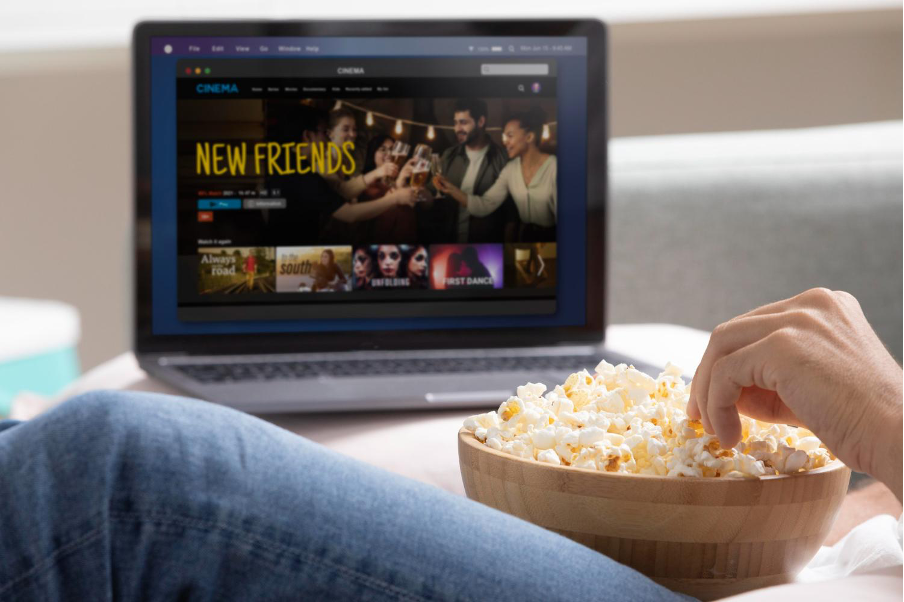
Here’s what you need to do:
· Subscribe, open the Apple TV app, and find the TV show, movie, series, or video (you can type the name in the search bar), then click “Download.”
· Then, go to the “Library” tab and find “Downloaded.” If it’s not visible, click the “More” button (three dots) and enable the “Downloaded” option.
If it doesn’t work, you may have reached the download limit, or the channel may not support caching.

Only with a subscription can you view up to 6 streams simultaneously — you can watch a lecture on your laptop while your child watches cartoons on the TV, and so on. A student subscription to Apple Music, which includes Apple TV+, allows streaming on only one device at a time.
For Apple TV, most subscription channels allow viewing 3 streams, though some may allow more or fewer.
Buy and download movies via iTunes
Another option is not downloading but caching, which keeps your memory clean and allows you to watch videos anytime. Here’s how to download and watch movies on your MacBook:
· Open the iTunes app, select the “Movies” tab in the dropdown menu (top left corner), and click on “Store.”
· Enter the word or phrase you want to search for in the search bar (top right). As you type, you’ll see suggestions.
· Next, click “Store” — choose where you want to search for movies. Confirm with Enter, and you’ll see search results in the iTunes window.
Then, click the “Buy,” “Free,” “Subscribe,” or price button.

Download movies via boot camp (for Macs before 2020)
If you use a laptop with an Intel processor (models released before 2020), you can download movies from Netflix but with a trick. You can’t install the Netflix app directly on a MacBook — it’s available on the App Store for iPhone, iPad, and Apple TV but not MacBook. However, there’s software for devices running Windows. What does this mean? You can install Windows on your laptop using the Boot Camp app. Then, you can install Netflix on your MacBook to download movies, shows, and series.
This is a fully legal procedure that Apple approves. However, it’s not available to everyone — only models with an Intel processor can use this feature.
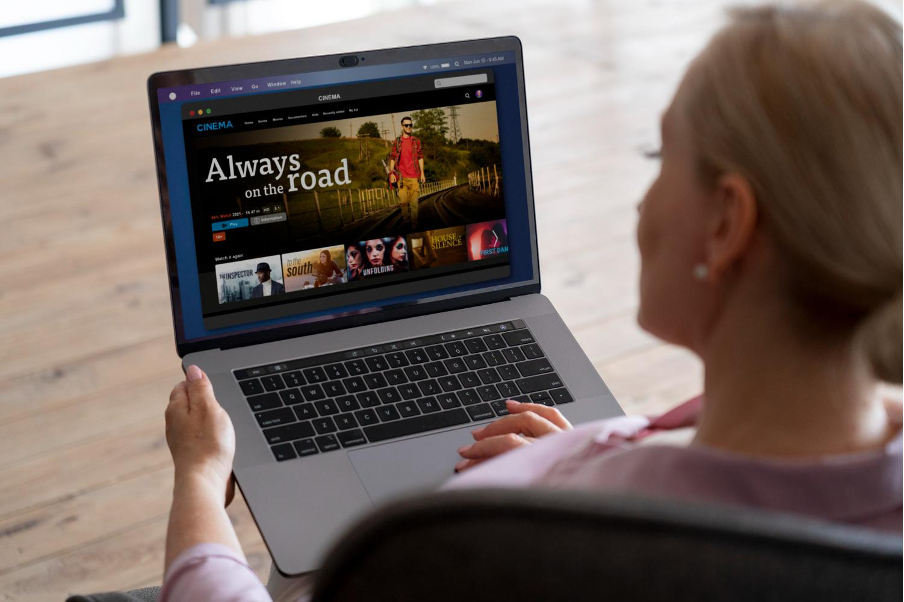
Nuances
Note that not all video formats are supported on MacBook. Depending on the model, your laptop may not play videos in formats like MKV, FLV, OGG, AVI, and so on. However, there’s a reasonable solution: download a suitable third-party video player and watch the content you’ve downloaded.
Finding movies on torrents
The most popular way to download movies and cartoons on MacBook is through torrents. The process is straightforward: install the software, find the torrent file, and download it to your computer. If the downloaded movie doesn’t open, use a suitable video player from the App Store. However, neither we nor Apple recommend this method, and here’s why:
· Torrents are legal, but the problem is what files you’re downloading. Movies and music are subject to copyright laws, making such downloads illegal.
· The risk lies in the peer-to-peer network’s principle. Anyone, including hackers, can seed, and potentially distribute malicious software. If you install such a file on your computer, hackers could gain access to your personal data, and bank accounts, or even use your laptop for DDoS attacks.
· Another issue is that after downloading a file from the server, it’s not just stored on your drive; it’s shared with other users, making you a distributor. If it’s a movie (remember copyright laws), this is a direct violation and could lead to fines.

Now you know how to download movies on MacBook Air, Pro. You can evaluate the risks and benefits to choose the right method. And if you’re looking for Apple-approved and safe download options, we can help you navigate the details. Visit iSpace — we’ll show you how to enjoy watching movies offline.
Subscribe to the newsletter and be the first to know about new promotions and special offers




