Meta Description: Learn what to do if you want to change your iPhone alarm sound by setting any song instead of just another ringtone.
For many, waking up in the morning is far from the most pleasant part of the day. The iPhone alarm sound can become quite irritating over time. How can you set your music as the alarm sound on an iPhone instead of “Radar” or any other default sound? We will explain and show you! Spoiler: you will be able to set any song from your playlist!
How to Change the Ringtone on the iPhone Alarm
To change the sound of your alarm to which you are accustomed, follow these steps:
- Open the “Clock” app.
- Select the specific alarm and tap on it.
- Tap on the “Sound” section and choose a new ringtone.
How to Add Your Track for the Alarm
To change the default iPhone alarm tone to your favorite song, you first need to upload it to the device. This can be done in three ways:
- Transfer the file from a computer to the smartphone.
- Buy a ringtone in the “Sound Store” on the iPhone (using iTunes Store).
- Upload the song to Apple Music.
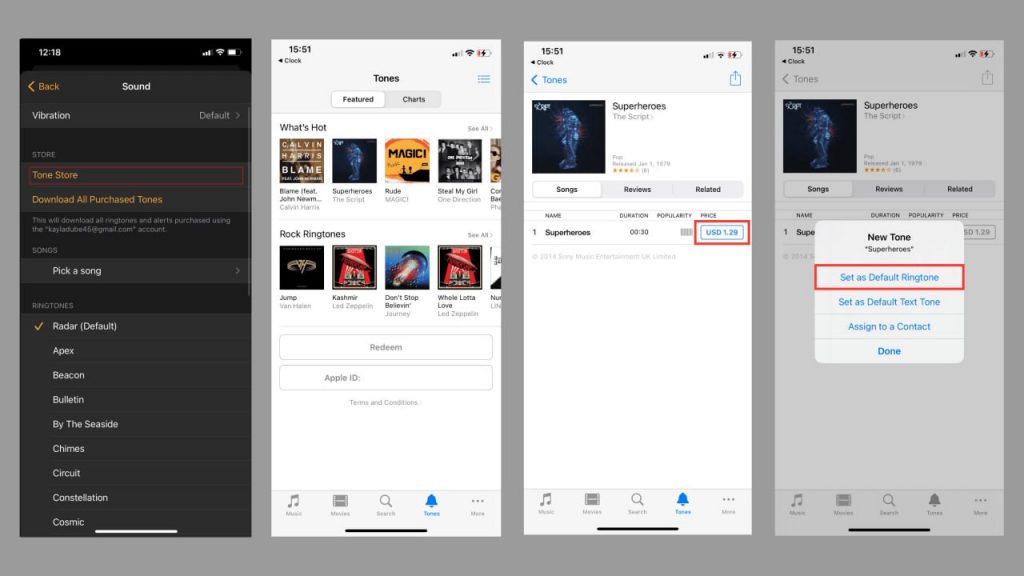
Let’s consider each option.
How to Set a Song as the Alarm by Downloading It to the iPhone via a Computer
First, you need to download the track to your computer and then transfer it to your iPhone. Detailed instructions on how to transfer the file are available here. Once the song is uploaded to the smartphone, you can set it as the alarm sound at the “Choose a song” stage:
- Open the “Clock” app.
- Select the specific alarm and tap on it.
- Then choose “Sound” > “Pick a song.”
How to Set Your Ringtone on the iPhone Alarm Using the “Sound Store”
- On the iPhone, open the “Clock” app.
- Select the specific alarm and tap on it.
- Select “Sound” > “Sound Store.”
- The system will redirect you to the iTunes Store. In the Tones section, choose a music track you like and purchase it.
The price of a song is between $0.5 to $1. Your custom music will be available on the iPhone alarm immediately after payment, provided that a card is linked to your Apple ID.
How to Set Your Sound on the iPhone Alarm through Apple Music
The third method to set a song as an alarm involves downloading it to Apple Music (so that the track is available offline). How to download a track from Apple Music to the iPhone is detailed in one of our articles.
So, is the music file already on the device?
- Open the “Clock” app.
- Select the specific alarm and tap on it.
- Then choose “Sound” and then “Pick a song.”
- Find your track in the list or use the search.
Important: To use this function, you must have an active Apple Music subscription. Also, remember that you can set different songs for different alarms.
Incidentally, after setting the track as the alarm, you can also “customize” the vibration to match it.
To create a custom vibration:
- In the alarm settings, tap on the “Vibration” option.
- Select “Create New Vibration” and create the vibration pattern.
- Tap “Save.”
- Name the vibration > “Save.”
How to Set Your Own Ringtone on an iPhone Alarm for Free?
You can “upload” a ringtone to your device using the GarageBand app. This program allows you to make any audio file on your smartphone a ringtone. You can download GarageBand from the App Store. To set a song as an alarm, follow these steps:
- Go to the App Store and download the GarageBand app.
- While the app is installing, download the song. To do this, open Safari and type the name of the song you want to wake up to in the search bar. It will download to the “Files” app on your iOS device.
- Next, open the GarageBand app, swipe the menu to the left, and find the “Audio Recorder” window. Tap the second icon with three squares in the top left corner and then tap the plus sign in the top right corner.
- Then, in the “Section Length” section, select the duration of the melody that will be set as the alarm sound. Note: the song should not exceed 30 seconds. Tap “Done.”
- Next, tap the second icon with the loop in the top right corner and select “Files” > “Browse items from the Files app.” Select the melody you downloaded.
- Wait for the song to load. Then tap on the file and drag it to the timeline.
- Double-tap the timeline and trim the song as needed. By tapping the Play icon, you can listen to the selected excerpt.
- Then tap the triangle icon in the top left corner and select “My Songs,” tap on your song > “Share.”
- Next, choose “Ringtone” and give your track a name. Tap “Done” > “Export” > “OK.”
The iPhone alarm ringtone is ready. Now you just need to set it:
- Open the “Clock” app.
- Select the specific alarm, tap on it, and tap “Sound.” In the list, you will see the song you created. Set it as the alarm ringtone by placing a checkmark next to it.
This way, you can create a unique iPhone alarm ringtone for free, making your waking up more pleasant.
If you are unable to change the sound of your alarm on your own, visit iSpace. We will help you set up your device and, of course, demonstrate the capabilities of any Apple device.
Subscribe to the newsletter and be the first to know about new promotions and special offers




