Your favorite music can lift your mood. Find out how to set a song as your iPhone ringtone so you can hear it more often. Plus, when you’re among other Apple smartphone users, you’ll immediately know when it’s your phone ringing.
There are three ways to set a song as your iPhone ringtone instead of the default sound. Let’s go through each of them!
How to set a ringtone on an iPhone by choosing from standard melodies?
To change the default ringtone, follow these steps:
· Open Settings.
· Go to Sounds & Haptics > Ringtone.
· Choose a new ringtone from the list provided by your device.
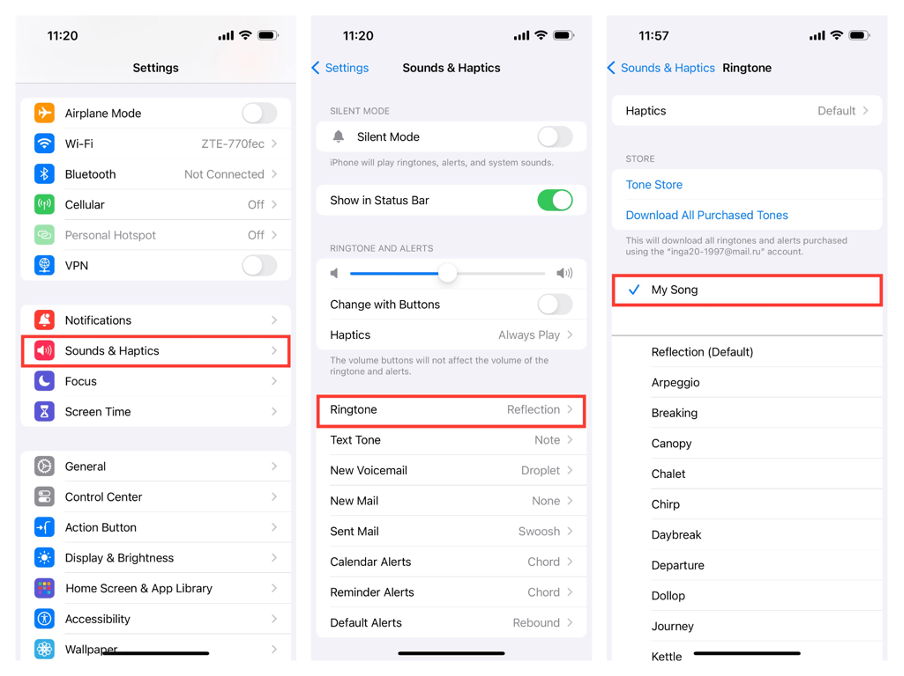
How to set a song as an iPhone ringtone: Method one – iTunes
· Go to Settings > Sounds & Haptics.
· Select Ringtone > Tone Store.
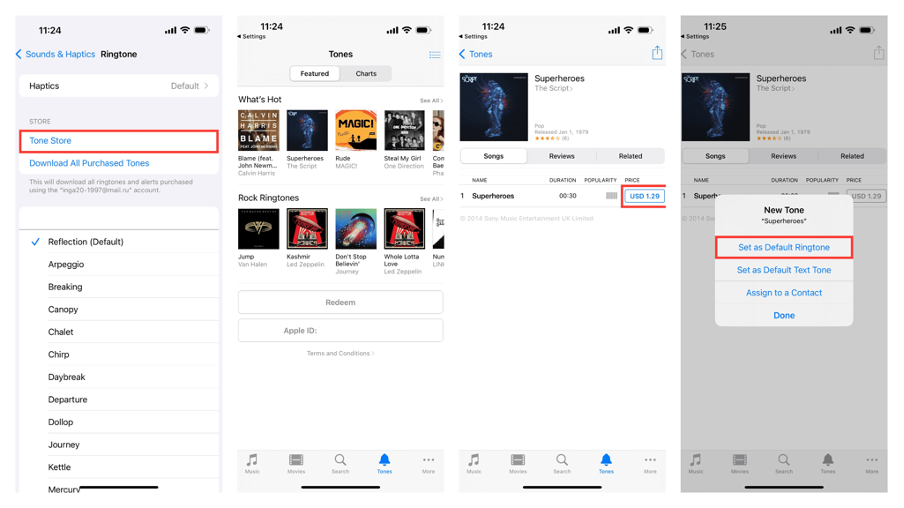
· You’ll be redirected to the iTunes Store, where you can select and purchase the desired song in the Tones section.
The cost ranges from $0.5 to $1.5. You can set your chosen music as the ringtone for all contacts or assign it to just one. This can be done immediately after purchase. Important: Your Apple ID must have a card linked to perform this operation.
How to set your own ringtone on iPhone: method two – using a computer.
The first thing you need to do is download the track to your PC. Then, transfer it to your iPhone. Here’s a step-by-step guide on how to download songs as an iPhone ringtone via computer. After completing these steps, you’ll have a unique ringtone on your phone.
After downloading the track:
· Go to Settings and then to the Sounds & Haptics tab.
· Select the menu where you want to change the sound for incoming calls, messages, notifications, and choose your melody.

How to set a song as an iPhone ringtone for free: method three – using an app.
You can set a ringtone on your device using the GarageBand app. With this program, any audio file on your phone can become a ringtone. You can download GarageBand from the App Store for free. Here’s how to set a melody on iPhone using this app:
· Download the GarageBand app from the App Store.
· Upload the song to your device. This can be done during the download, after it, or beforehand: the order doesn’t matter. The easiest way is to go to Safari and enter the name of the song you plan to use for the ringtone in the search bar. After downloading, it can be found in the Files app.
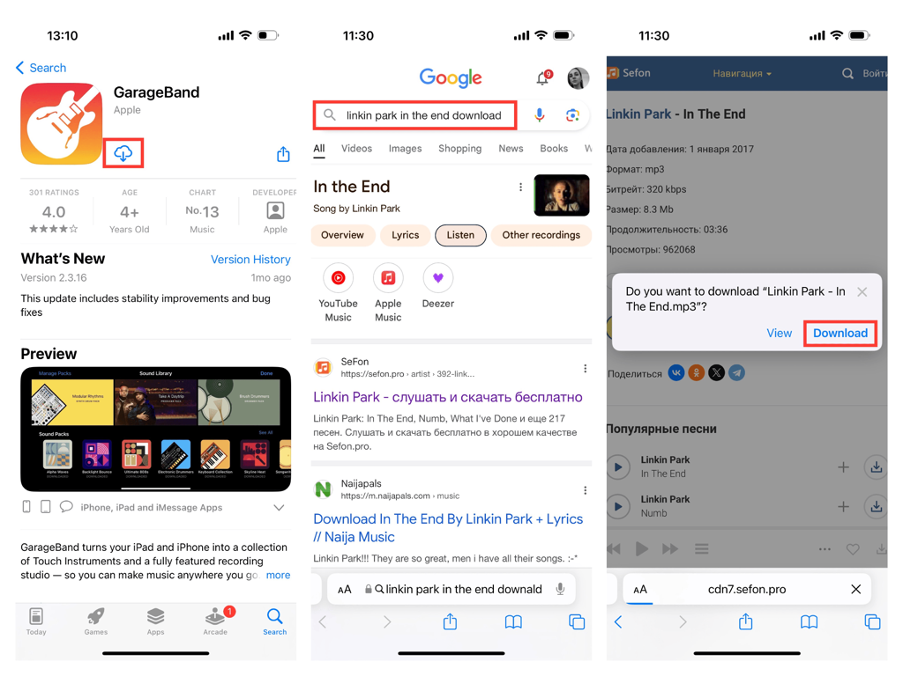
· Open GarageBand, swipe through the menu until you find the Audio Recorder window. In the top left corner, find the third icon with several rectangles, tap it. Then, press the plus sign in the top right corner.
· In the Section Length window, determine the length of the melody.
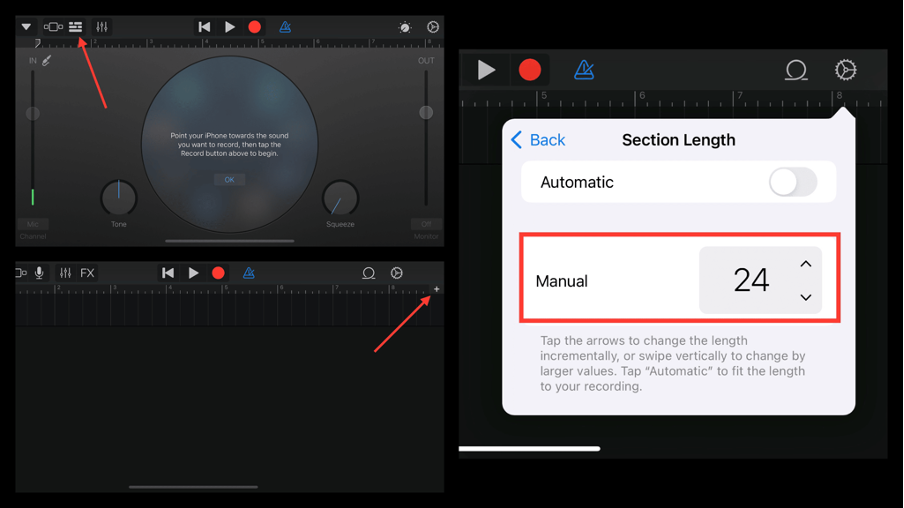
· Find the second icon with a loop in the top right corner, tap it, then select Files > Browse items from the Files app. Choose the melody you downloaded.
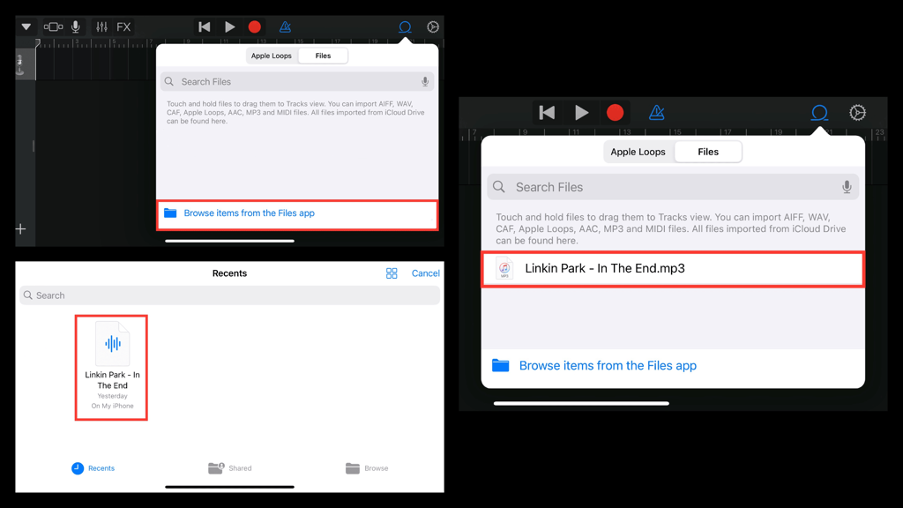
After the upload, drag the file onto the timeline.
· Tap on the timeline and trim the music as needed.
· Then, tap the triangle icon in the top left corner and select My Songs, choose your track > Share.
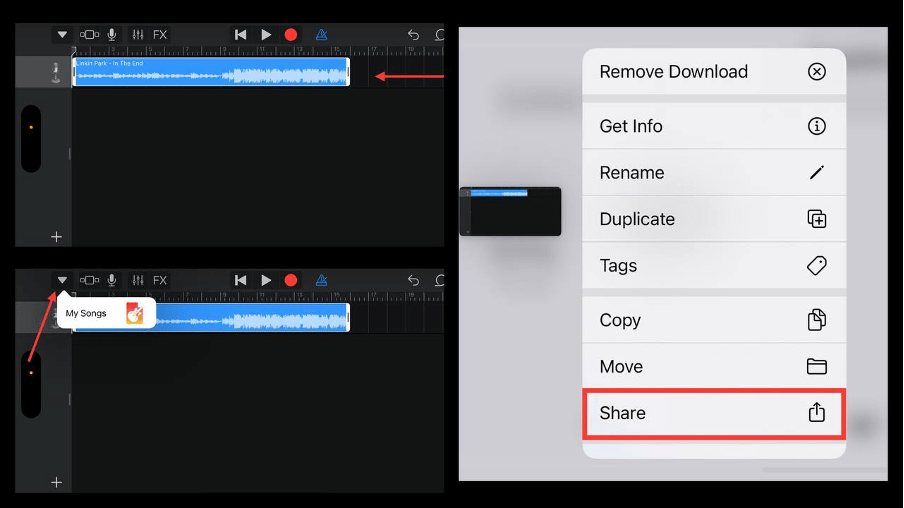
· Select Ringtone and name it. Tap Done > Export > OK.
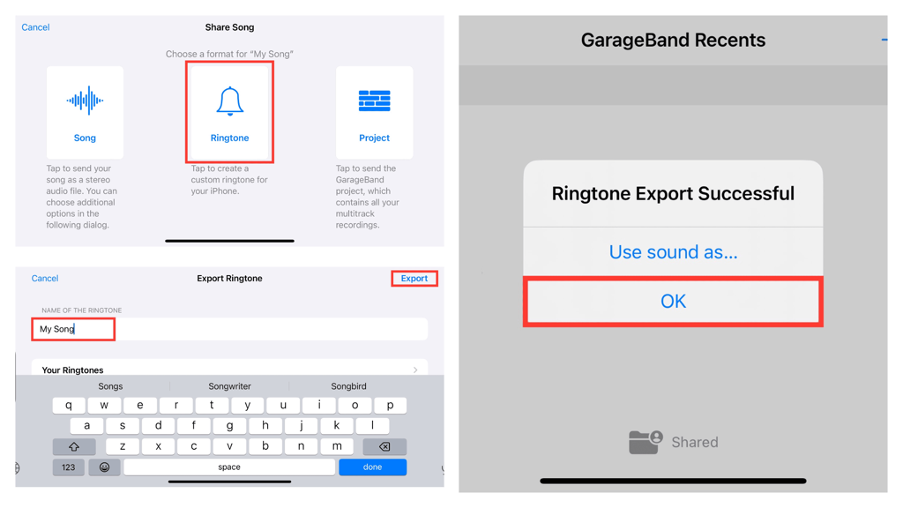
· Your iPhone ringtone is now ready.
· To set it Open Settings > Sounds & Haptics. Your song will already be in the list. Check the box next to it.
Congratulations! You’ve created a unique ringtone for your phone for free and learned the secret to setting a song as a ringtone on your iPhone!
If you encounter any difficulties setting a song as your iPhone ringtone, visit iSpace. We’ll help you! We’ll configure your device and show you what Apple devices can do.
Subscribe to the newsletter and be the first to know about new promotions and special offers




