First and foremost, for a successful education, you need a brain. Secondly, the desire to learn. And thirdly, a computer – the primary tool for students. But which one? The market is filled with devices that, to varying degrees, are suitable for learning. How to choose the best one and not overpay?
We’ve prepared this review for students, scholars, and educators, as well as for parents who are faced with choosing a computer for their child with the hope that it will help them achieve professional success.

Size, Weight, and Portability
Students and educators are constantly on the move: classes in different rooms, trips to the library, and business meetings. Therefore, a stationary computer is not suitable for them. A laptop is more convenient for them – thin, lightweight, and portable.
The optimal screen size is 13-15 inches. With this size, it will be comfortable to surf the internet, take notes, check email, and create presentations. And at the same time, the computer won’t take up the entire desk.
If maximum portability is needed, consider the MacBook Air with the M1 or M2 chip. These are the thinnest and lightest computers in the Apple lineup. Depending on the model, the screen size ranges from 13.3 to 15.3 inches – making it easy to choose a size that suits your tasks. The thickness of the MacBook Air is up to 1.61 cm, and the weight is no more than 1.5 kg. Such a laptop won’t strain your shoulders when it’s in a bag or backpack. And you won’t need extra notebooks – Mac can easily replace them.
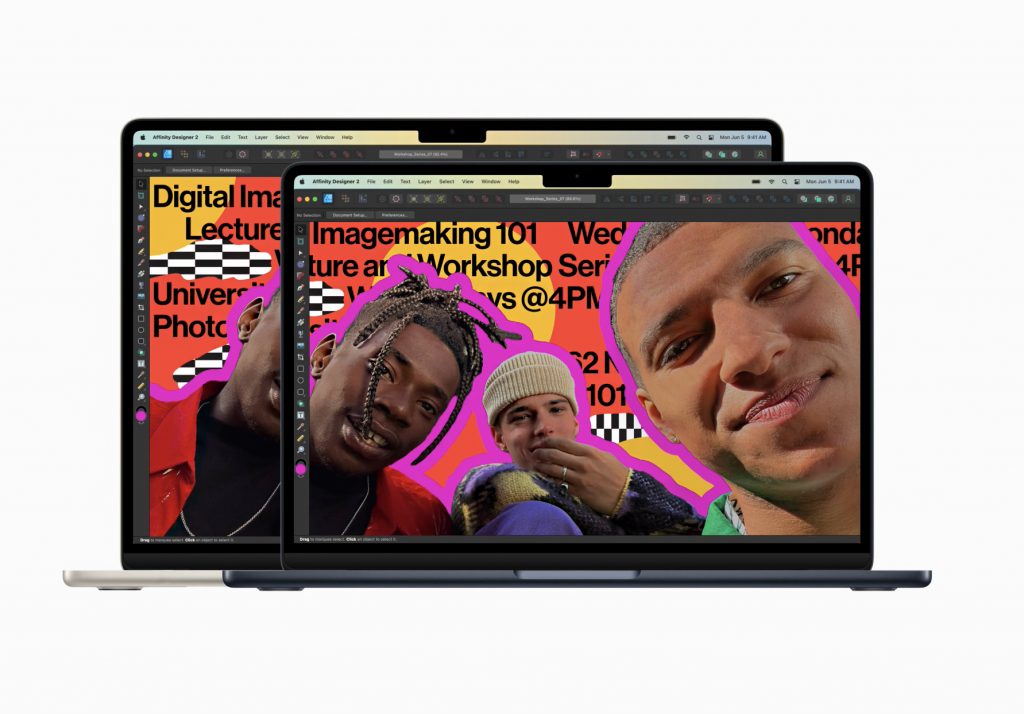
Performance
Every laptop is designed to make work easier, not more complicated. For this purpose, it should have a powerful processor – its performance, speed, energy efficiency, and many other parameters depend on it.
The most powerful laptops in the Apple lineup are the MacBook Pro with the M1 and M2 chips. In short, these are “system on a chip” designs: everything that used to be scattered across the motherboard is now concentrated in a small piece of silicon. This speeds up response times and saves energy, as a single chip consumes less than multiple components.
If your field of study is related to graphics, coding, design, sound, or other resource-intensive processes, opt for the MacBook Pro. These computers are equipped with active cooling systems and are better suited for regular and intensive tasks. If you don’t need top-of-the-line performance, consider the MacBook Air from the M1 and M2 lineup. They also excel in handling the majority of everyday and educational tasks—for example, office applications, internet browsing, project creation, etc.
By the way, if you need a laptop with non-standard configurations, you can order a custom MacBook. That is, one specially assembled for you. You can increase the RAM, swap for a more long-lasting battery, and choose a more powerful graphics card. Learn more about this here.

Ease of Use
An often-overlooked parameter that many dismiss, to their detriment. Apple’s technology holds a unique advantage – the company develops not only the products themselves but also the software for them. Thanks to seamless compatibility, the device operates efficiently and smoothly.
Furthermore, Apple guarantees support for current operating system updates for 5-6 years. This means your laptop will remain current for at least 5 years after purchase, without any effort or concerns on your part. Files created on a Mac are fully compatible with Windows applications like Word, PowerPoint, Excel, and many others. You won’t have to worry about sending a project to a teacher that can’t be opened, or students reporting at midnight that your document is unreadable.
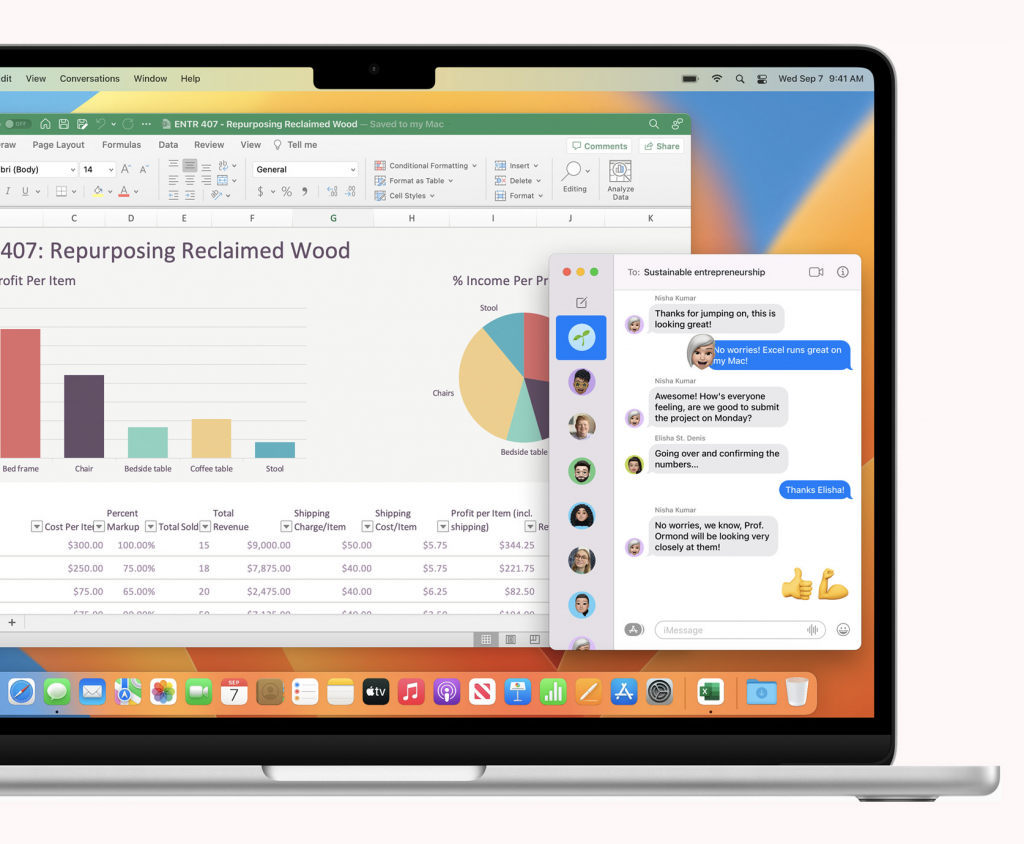
Audio and Camera
Lessons, lectures, seminars, courses, tutoring – all of these have seamlessly transitioned to an online format. How you look and sound to your interlocutors depends on your camera and microphone.
New MacBook Air and Pro models come equipped with an improved 1080p FaceTime HD camera. Additionally, the system processes the image: enhancing detail and adjusting the white balance. You will look impeccable. The quality of sound is ensured by a system of three directional microphones. It supports the recording of studio-quality audio. Conversational partners will hear you as if you were in the same room with them.

Keyboard
Time doesn’t stand still, and with each passing year, education becomes more “electronic.” Chalk and chalkboard are often replaced by presentations, and paper and pen by notes on a laptop. Ensure that the display and keyboard are comfortable for prolonged use.
The new MacBook Air and Pro feature the Magic Keyboard, a scissor mechanism keyboard with backlighting. Thanks to the low-profile keys, they are pressed more quickly, and your hands rest comfortably on the chassis. Clear and uniform key presses, quiet typing, and durability – a complete package for those who type a lot.
The trackpad, with gesture support, fully replaces the mouse in everyday work. And if you plan to draw, edit graphics, process videos or photos, consider the Magic Mouse. It’s a wireless mouse with a touch-sensitive surface and a flat profile, suitable for most people.

Display
Homework, tests, essays, projects, notes – educators and students put a tremendous strain on their eyes. And that’s not even counting time spent on social media, YouTube, or watching movies. A high-quality laptop screen can reduce eye strain.
Current MacBooks come with a Retina (and Liquid Retina) display with LED backlighting, IPS technology, and an extended P3 color gamut. Content and colors on it look impeccable. The text clarity is such that it’s as if you’re looking at a document printed on paper.
The True Tone feature adapts color temperature to the ambient light, reducing eye strain and fatigue. Night Shift allows for work in the evening while aiding in falling asleep afterwards. After sunset, the technology automatically shifts the display to warmer colors. This minimizes the impact of harmful blue light, known to cause insomnia.
The standard brightness of MacBook screens is around 400-500 nits. However, it can peak at 1000 or even 1600 nits – for example, in the MacBook Pro 14 and 16-inch models. These are exceptional metrics, particularly important if your field is related to graphics or if you often work outdoors. Thanks to an oleophobic coating, your presentation will be clearly visible to the audience.

Battery Life
When you purchase a new laptop, you’re unlikely to want to constantly search for power outlets in classrooms or cafes to charge it. Therefore, pay attention to the device’s battery life – the manufacturer usually specifies it in the model’s specifications.
The MacBook Air with M1 can last up to 18 hours on a single charge. With the M2, it can last up to 20 hours. And all this in a compact form factor! The super-fast MacBook Pro with the M1 Max chip can run for up to 21 hours. The 16-inch MacBook Pro with M2 can last for 22 hours. The autonomy of each specific model may vary, but in any case, it will be sufficient to work for two days or more without needing to think about charging.
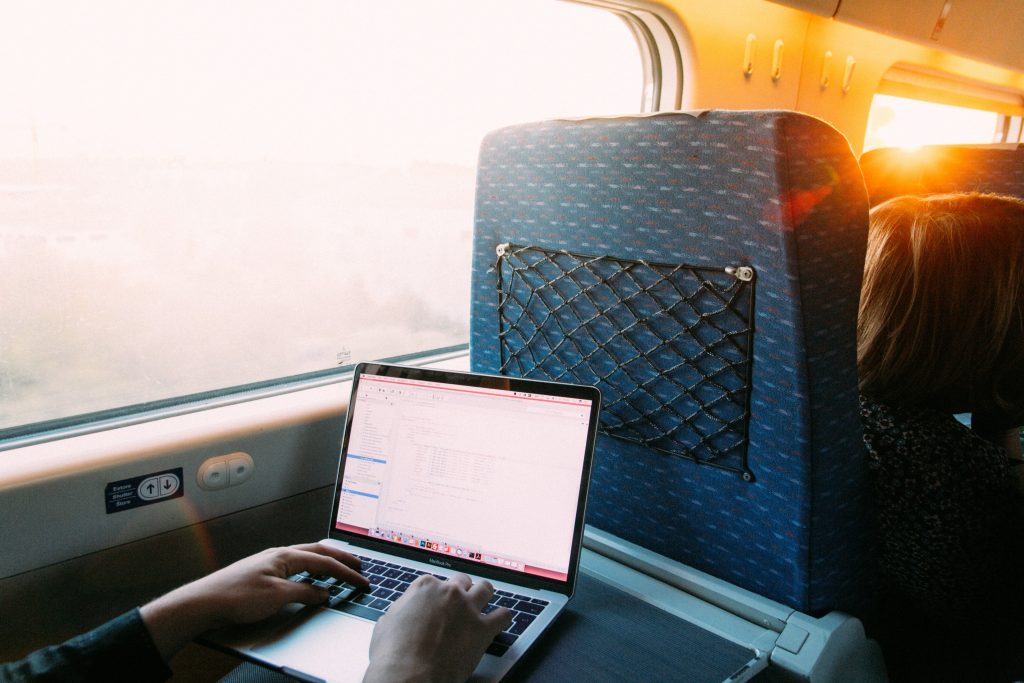
Wide Selection of Educational Apps
Learning on your own and teaching others isn’t easy. But in the 21st century, we have technologies that simplify the lives of students and educators. The key is to find them.
Apple offers numerous excellent and free programs for planning the educational process on your MacBook. Some of them are pre-installed, while others can be downloaded from the App Store.
For example, Apple’s own Freeform app allows you to plan tasks, create mind maps, jot down ideas during brainstorming, and much more. Up to 100 participants can collaborate on one board. Trello is also useful for planning – it helps organize tasks neatly. This application is suitable for various purposes, and tasks can be categorized: education, work, home, and others.
For note-taking, the built-in Pages app is excellent. You can start your work with ready-made templates like “Course Project,” “Research Paper,” “Lesson,” and more. You can format text and complement it with illustrations.
For simple and complex calculations, there’s the Numbers app. It serves a dual purpose: enabling calculations with rapid variable substitution and multiple formulas. It’s also great for creating visual tables with information distributed across columns. Numbers comes with flexible hints, making it easy to learn.
For creating engaging presentations, lectures, and practical exercises, the Keynote app is ideal. It enables the creation of impressive reports, business plans, coursework, or reports. Presentations can include tables, charts, photos, and videos. The design themes for your projects are developed by experienced Apple designers, so rest assured your presentation won’t go unnoticed.
Moreover, Apple offers the Pro Apps Bundle, a set of professional programs for working with video and music – including Final Cut Pro, Motion, Compressor, Logic Pro, and MainStage. Students, educators, and certain other educational sector workers can purchase this bundle at a special price from Apple.
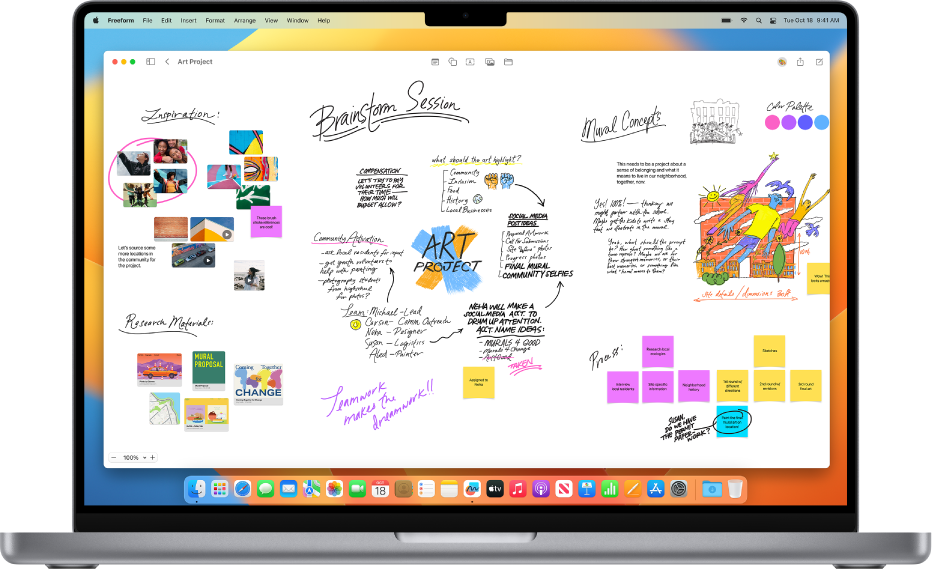
Ecosystem
Having a powerful and fast laptop is great. But it’s equally important how well it works in tandem with your other devices. Apple has invested a lot of resources in developing its own ecosystem. Essentially, it has unified all its products into a single organism. Everything within it is interconnected and synchronized. This is incredibly convenient for both studying and life in general.
Here are just a few functions that show how your MacBook works in sync with your iPhone or iPad:
Handoff: Start working on one device and finish on another. For instance, begin reading a text on your computer and continue on your smartphone.
Universal Clipboard: Copy text, photos, or links on your iPhone and paste them on your MacBook.
Wi-Fi Password Sync: Enter the password on one device, and your other Apple gadgets will automatically connect to the network.
Camera Continuity: Scan a document or take a photo on your iPhone, and the image instantly appears on your Mac. Just place them nearby, press the control key on your Mac, and select where to insert the photo from your iPhone.

Spotlight and Screen Recording
Students and educators store gigabytes of information on their computers, which they frequently use. To simplify this process, Apple came up with a brilliant solution – the Spotlight feature. It allows you to instantly find any document on your computer. Simply type a word or phrase into the search bar, and the system will provide you with all the documents related to your query.
You’ll truly appreciate the power of this feature when you urgently need to locate some work from a previous course. Just a few clicks, and it’s right in front of you.
Screen recording is a lifesaver for educators. They can record lectures, explain how to use a program on the computer, in an application, or on a website. And you don’t even need to download third-party software for this. Everything happening on your MacBook’s screen will be captured in good quality.

READ ALSO
Subscribe to the newsletter and be the first to know about new promotions and special offers




