Apple laptops are famous for battery life: the latest MacBook Pro 16- inch this figure reaches 22 hours without recharging. This is a great time reserve if you often use the device outside the office or at home, and even on trips. And if you follow simple rules, then you will not think about replacing the battery soon.
How to check the health of a MacBook battery?
To begin with, it is worth accepting the fact that battery life is depleted every year. Whatever you do is a natural and inevitable process. You can only influence how quickly it happens.
Apple claims that the maximum battery life of a Mac is up to 1,000 recharge cycles. And we mean the full charge of the battery, and not always happens at a time. You can find out the number of completed cycles using standard tools. To do this, follow the algorithm of actions below.
- Click the icon on the toolbar on the left.
- Select About This Mac.
- In the window that opens, click on the “Details” button.
- In the “General” section, find the “System ” button and click on it.
- Next, information about your device will appear, including “Power Options”.
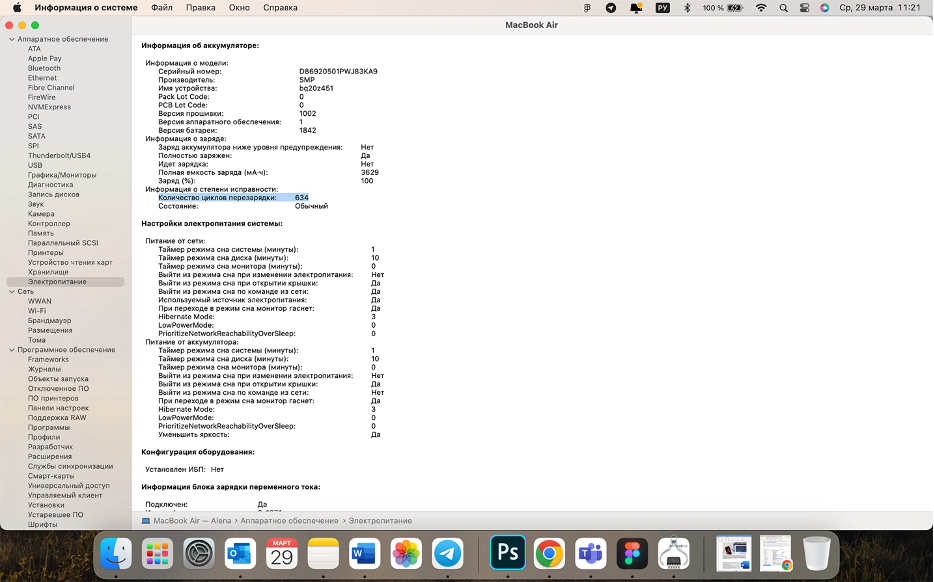
If your MacBook has reached a respectable age or you notice a decrease in its performance, then it’s time to replace the battery. iSupport service center specialists will promptly install a new original part following all Apple standards.
If the number of recharge cycles is still small, it is not too late to take advantage of the recommendations of our experts and delay battery wear.
Activate power-saving mode
One of the coolest features of modern devices is energy saving. And although Apple introduced this feature back in iOS 9 in 2015, it appeared on the MacBook with the release of macOS Monterey. Here’s your reason to upgrade if you’re stuck in 2021.
Activating the power saving mode prolongs the battery life of your device by reducing the brightness of the screen and backlight, the activity of background programs, and the work of the processor. The latter means that when you start “heavy” programs, you may notice slowdowns. Be prepared to choose between sacrificing laptop performance or battery life.
By the way, in low power mode, the temperature of the battery also decreases. If your Mac model has a fan, it will be much quieter.
- To activate the mode, go to the Mac menu .
- Select System Preferences.
- In the “Battery” section, there are two tabs – “Power Saving Mode” and “Battery Status”. In the first, you can select the options “Never”, “Always”, “Only from the battery” or “Only from the AC adapter”, and in the second, you can find out the “Battery status”, activate “Optimized charging” and “Manage battery life”.
This menu can also be accessed more easily: click on the battery icon in the toolbar at the top right, and then go to “Battery Settings”. The next steps are the same.
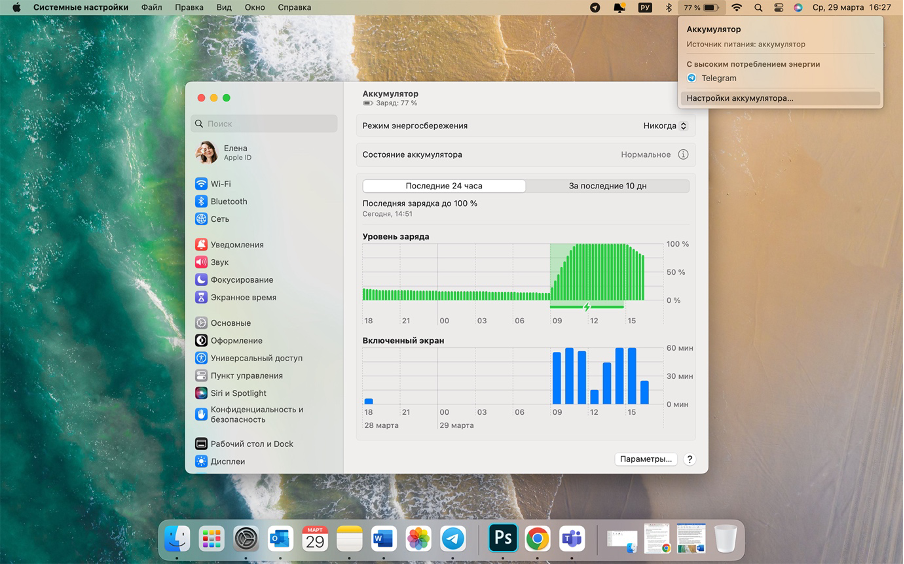
Don’t drain your Mac battery completely
Apple recommends not letting your battery go to zero. Of course, if this happens a few times, nothing bad will happen. But you don’t have to do it regularly. And even more so, do not leave the device in a discharged state for a long time. Experts from Cupertino warn that in this case there is a possibility that the Mac will “fall” into a state of deep discharge. And this is fraught with an inability to hold a charge.
If you do not plan to use the laptop for a long time, you still need to maintain a charge in it: turn it on and charge it up to 40-50%.
By the way, users are also concerned about the question of whether it is possible to keep the device constantly connected to the network. Yes, it is safe and will help prolong battery life. A special controller is installed inside the Mac, which protects it from “extra” energy.
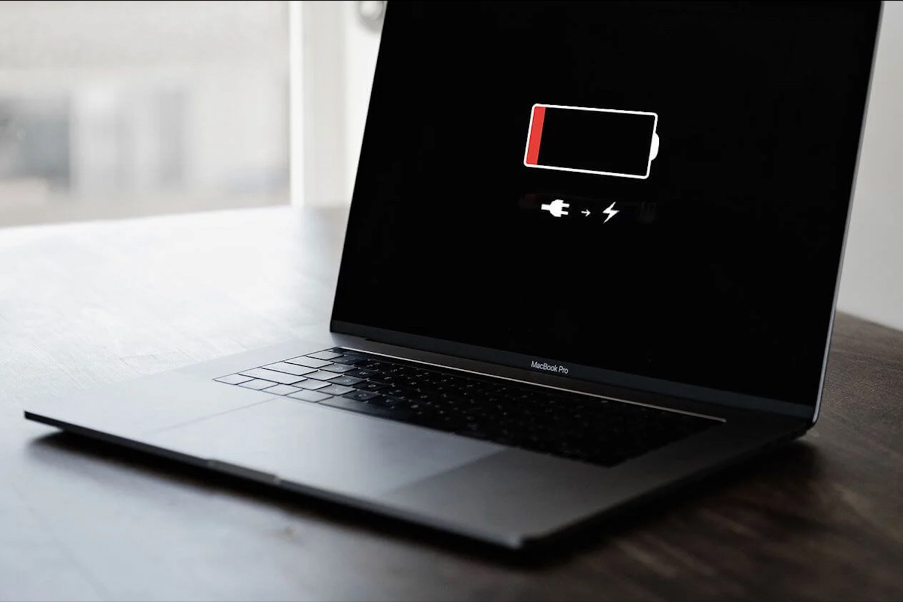
Avoid extreme temperatures
Every MacBook is equipped with temperature sensors. And if you work in harsh climatic conditions, expect problems sooner or later. Under the scorching sun, the laptop turns into an oven, and its hardware melts. In severe frost, condensate collects inside the case, the fragility of the components increases, and sometimes even the matrix fails.
That is why Apple recommends not exposing the device to overheating or hypothermia. Recommended ambient temperature ranges from +10 to +35 °C at relative humidity from 0 to 95%. The acceptable storage temperature for your Mac is -20 to +45 °C.
Recall that it is better to use the MacBook on a flat, stable surface. Working in bed, although convenient, is unreasonable: putting the device on a blanket or pillow blocks the ventilation holes, which also leads to overheating.
Of course, the device can heat up during operation – and this is normal, especially when working with resource-intensive applications. But if you are worried about its constant overheating, then it is better not to postpone a visit to our service center.

Use the original charger and cable
If you are faced with the need to replace the factory cable, you should not buy cheap low-quality analogs. This can lead to the failure of the device, and in especially dangerous cases – to its ignition.
But Apple offers users an alternative solution: buy MFI-certified accessories. They are non-original, but created specifically for Apple technology and licensed by the manufacturer. The MFI label is a guarantee that the company meets the huge list of Apple requirements – from status to quality. Native products Union, Satechi, Belkin, Anker, and some other brands from our catalog have the appropriate certification: it is made of quality materials and is safe for equipment.

Keep macOS up to date
Do not neglect timely software updates. In each new version of the operating system, developers improve energy-saving technologies, and also fix bugs, thereby improving device performance. When you’re connected to the Internet, macOS automatically checks for software updates every week, but you decide when to install.
To make sure your MacBook has the latest software, open the Apple menu and select Software Update.

Of course, you can turn off location services, and external storage, as well as notifications, Wi-Fi, and Bluetooth. But, most likely, you need these features to be productive on Mac.
No matter how hard you try to follow these rules, sooner or later you will still have to replace the battery. It is recommended to do this only in verified places. iSupport service center specialists are authorized by Apple and work following all its standards. We are always ready to help you and your devices:
Subscribe to the newsletter and be the first to know about new promotions and special offers




