A common challenge for newcomers is figuring out how to delete an app on Mac. The process in macOS differs from the sequence in Windows, which might initially seem confusing. This guide is suitable for both MacBook and iMac users.
Deleting an App from Mac Installed via App Store
Using Launchpad, a special menu where app icons are consolidated, similar to the iPhone’s home screen.
- Open Launchpad in two ways:
- Pinch with three fingers on the trackpad.
- Click on the corresponding icon in the Dock.
- Locate the app to delete, either by searching in Launchpad or flipping between pages.
- Hold the Option key – icons will start to jiggle. A cross will appear next to deletable apps; click on it and confirm the action.
Note: This deletion method only applies to programs downloaded from the App Store. Only they display a cross for “Delete.” Other apps are removed through Finder, the macOS file manager.
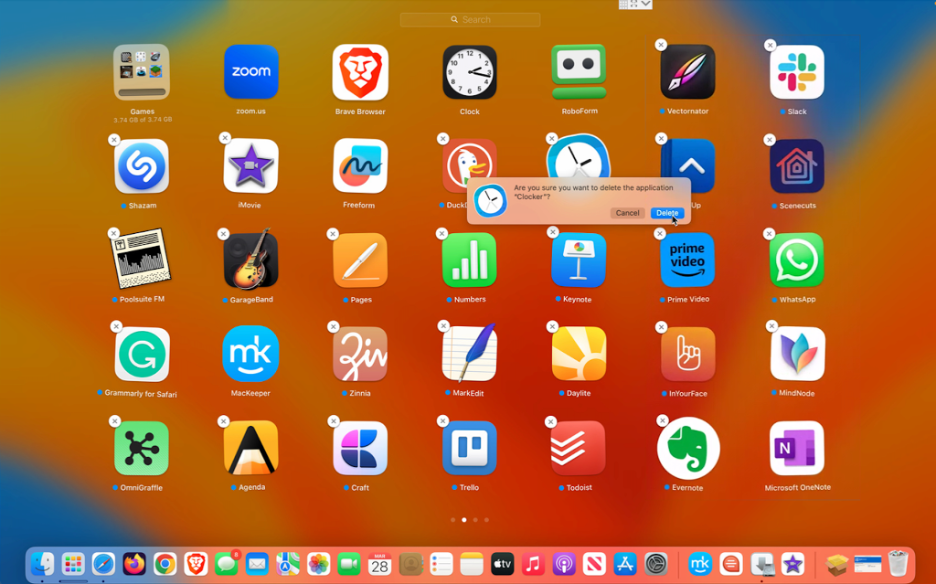
Deleting an App from Mac using Finder
This method is suitable for erasing apps downloaded from sources other than the App Store, such as a developer’s website.
- Open Finder by clicking on the corresponding icon in the Dock.
- Go to the “Applications” menu in two ways:
- Choose the section on the Finder’s sidebar.
- In the Finder menu, select “Go” > “Applications.”
- Remove the app using any method:
- Drag the icon to the trash.
- Select the program and press Command + Delete.
- Choose the icon, then click “File” > “Move to Trash.”
- Confirm deletion with Touch ID or by entering the password.
- Empty the trash.
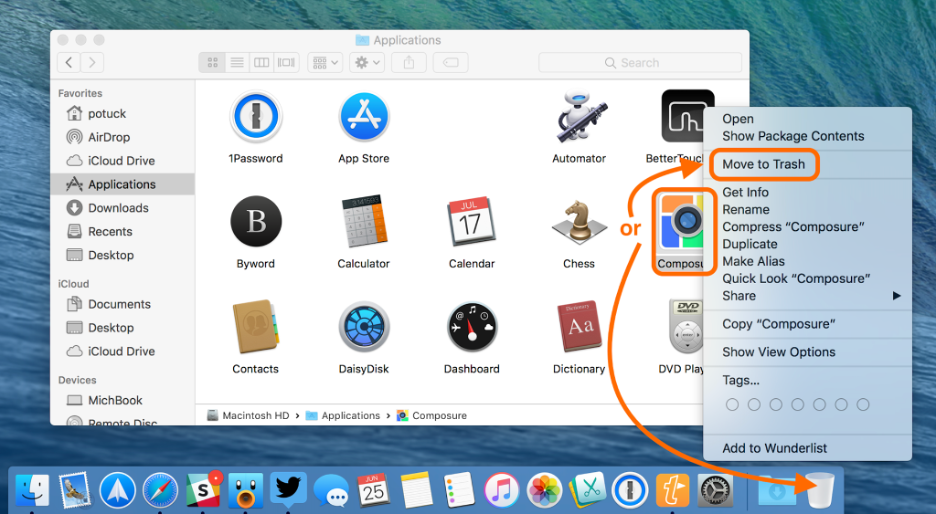
Note: Essential macOS apps cannot be deleted via Launchpad or Finder.
Deleting an App on Mac using the Built-in Utility
Another method applicable to macOS Ventura and newer versions.
- Open “System Preferences” > “General” and navigate to the “Storage” menu.
- Wait for data processing to finish, then click on the “i” icon next to the “Applications” menu.
- Find the unwanted program and click “Remove.”
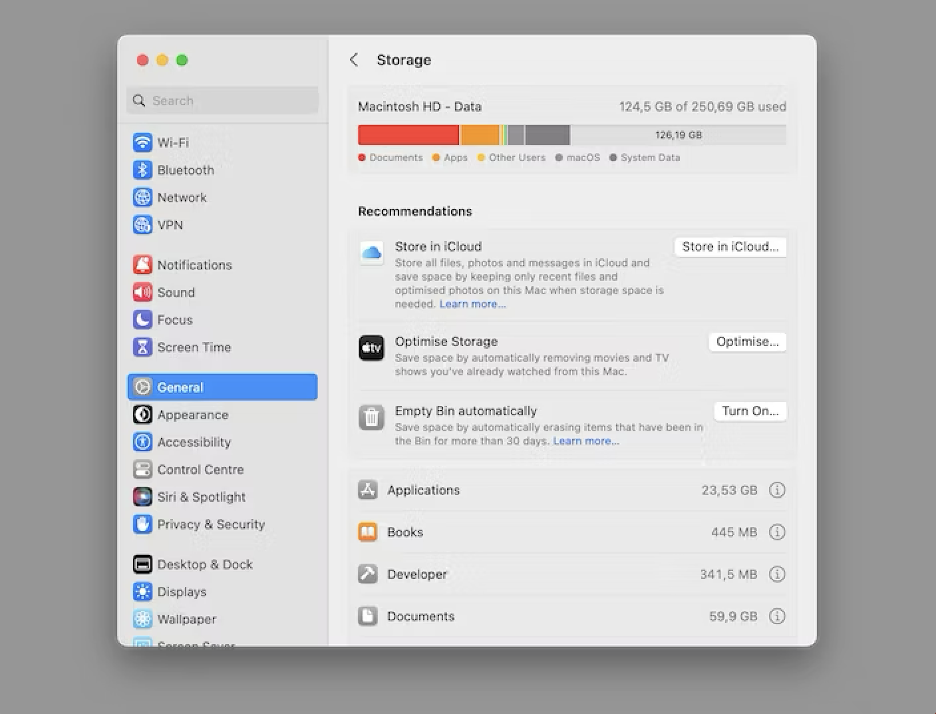
Conclusion
Now you know how to delete an app on Mac. We’ve outlined three of the simplest and quickest methods integrated into macOS functionality. Other methods, such as using third-party applications for Mac memory cleanup, also exist.
If you encounter difficulties with installing or uninstalling apps on Mac, visit iSpace. Our specialists can identify and address any issues. iSpace is not only a retail network but also the Apple competence center in Georgia. The company includes an authorized service center, providing comprehensive solutions to any problem.
Subscribe to the newsletter and be the first to know about new promotions and special offers




