The macOS operating system operates differently from Windows, so newcomers to the Apple world may encounter some difficulties, particularly related to installing programs. Fortunately, downloading applications on a Mac is even faster than searching for answers to these questions on the internet.
How to Install an App from the App Store on Mac?
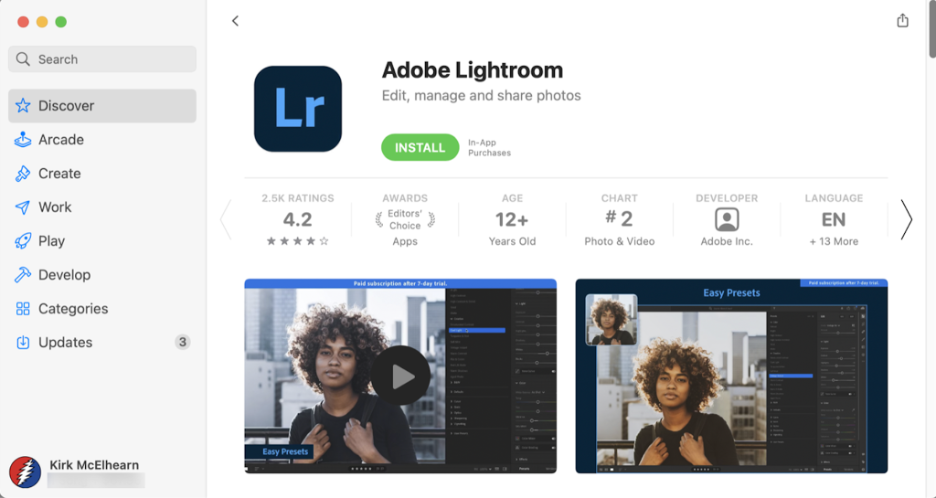
- Open the App Store on Mac. The program icon is located on the Dock.
- Find the app you want to download.
- Click on the “Get” button, then on the price or “Install” button. If there is only an “Open” button next to the app, it means it’s already downloaded to the computer.
- Enter your login and password for your Apple ID.
How to Find an Installed App on Mac?
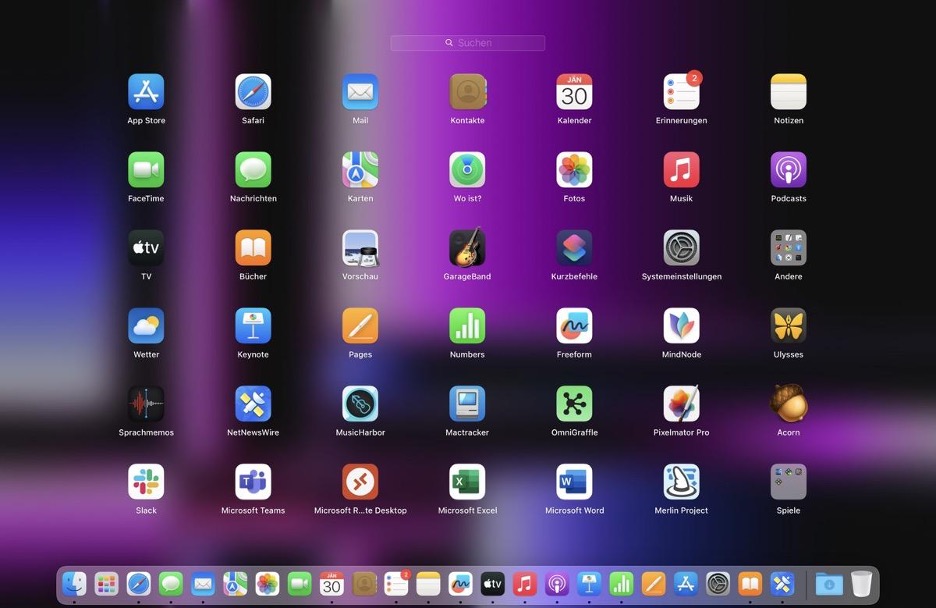
The easiest way to do this is with Launchpad – a special menu that displays all applications on the computer in a grid. The icon is on the Dock. To launch a program, click on its icon.
You can also launch an app using Spotlight. Simply enter the program’s name in the search bar and press Enter.
How to Download a Program from the Internet on Mac?
If you are installing an app from unknown sources, it will appear in the “Downloads” folder. Double-click on the package file (icon resembling an open box) or disk image. The provider’s installer should open automatically, but if it doesn’t, open it manually and follow the on-screen instructions.

How to Install a Program on Mac Not from the App Store?
This guide is suitable if you need to install an app from unreliable sources. If it’s not registered by the developer with Apple, a warning window will appear on your screen. It doesn’t necessarily mean there’s something wrong with the installed program; it might have been created before registration started. However, since the app was not verified, macOS cannot determine whether it has been altered or infected with viruses after release.
It’s safest to use an alternative app from an Apple-registered developer or download a new version from the App Store. But if you’re up for it, you’ll have to run the program bypassing security settings. Here’s how:
- In Finder, find the app you want to open (it should be in the “Downloads” folder).
- Press and hold the Command key, then click on the app icon and select “Open” from the context menu.
The app will be saved in the exceptions list from security settings. In the future, you’ll be able to open it in the usual way: with a double-click.
How to Install an App on Mac from Disk?
Here it’s straightforward: insert the disk into the optical drive connected to your Mac and follow the on-screen instructions.
Want to use your MacBook to its full potential? Come to iSpace! Our experts will introduce you to all the possibilities of macOS and the nuances of working with them.
Subscribe to the newsletter and be the first to know about new promotions and special offers




