Auto-correction of words in macOS is a useful thing. Especially if you’re not good at spelling. But sometimes it complicates life, as it corrects not only typos but also other words: for example, slang.
We tell you how to disable it if you are tired of arguing with the system.
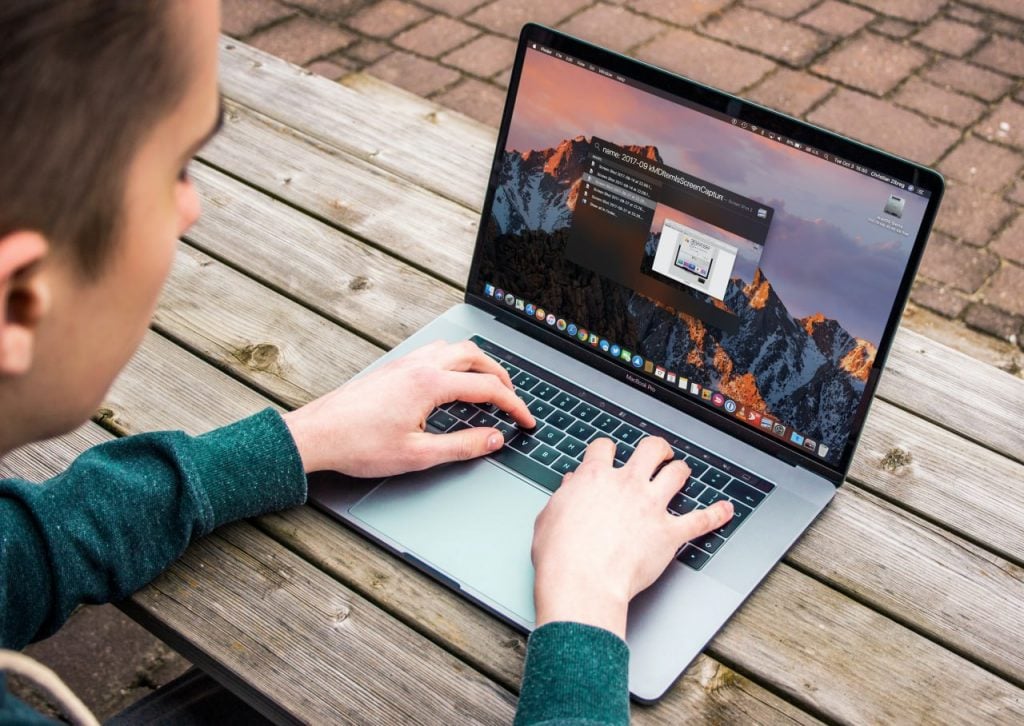
First, a word of warning: macOS is such a well-thought-out system that if a feature annoys you, then most likely it is simply not configured. And auto-correction can also be made to work for you. For example, you can:
- enable automatic capitalization of words – names, cities, and the first words in a sentence;
- make it so that when you press a space twice, a period is put, and when you press two hyphens, an em dash is. This speeds up text input;
- enable or disable auto-correction in a specific sentence. For example, it can be activated in the mail or in notes where you take notes. And turn it off in instant messengers, where you chat informally with friends;
- check text document for errors. To do this, click “Edit” > “Spelling and Grammar” > “Show Spelling and Grammar”;
- indicate the decoding of frequently used abbreviations. For example, when you enter “etc” it automatically writes “and so on.”
This is done in System Preferences > Keyboard.
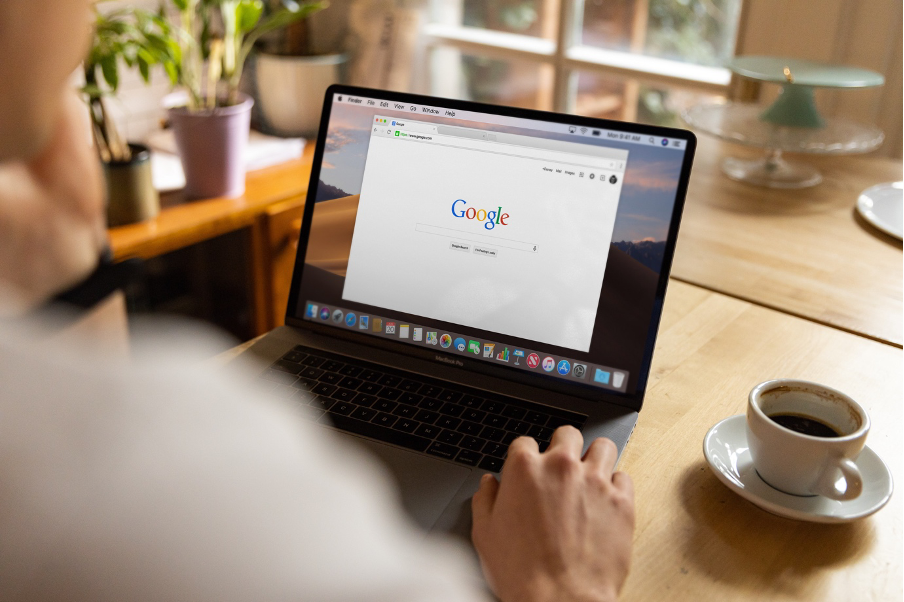
To disable error correction on Mac
- open “System Preferences” > “Keyboard”;
- in the “Enter text” field, click “Edit”;
- Turn off the “Correct errors automatically” option.
Attention, this instruction is suitable for the latest (at the time of publication) version of macOS Ventura 13. In older versions, the name of the blocks may differ, but the essence is the same: you need to disable the function in the keyboard settings.
To turn off autocorrect in one app
- open this application;
- in the “Edit” menu, select “Spelling and Grammar”;
- Turn off the “Automatically fix errors” option.
If you have everything turned off and the words are still being corrected, check the settings or the menu of the application itself: sometimes they have their spell checkers.
READ ALSO
Subscribe to the newsletter and be the first to know about new promotions and special offers




