Everyone has probably experienced a little stress when a relative, partner, or colleague takes your phone to look at a photo. And starts flipping through the next pictures. Agree: Even if there is nothing special in the gallery, it becomes a little alarming. And what can we say about those who have confidential content?
In iOS 16, you cannot put a password on all albums at once. But there is a more subtle method: add a photo to “Hidden” and hide this folder from the menu. This method will definitely not arouse suspicion in anyone.
How to hide a photo on an iPhone?
So, you have personal photos and videos that you would hate to delete, but you can’t show them to anyone. You can block them directly on your iPhone, and for maximum secrecy, move the content to cloud storage (Google Photos, Yandex Drive, and others) and password-protect it there. But more about that another time.
In this article, we will tell you how to add a photo to Hidden on an iPhone without installing third-party programs. For this:
- Open the Photos app;
- Select one/several photos or videos that you want to hide;
- Click on the three dots icon (located in the lower right corner) > “Hide”.
Important: After these steps, hidden photos will not be displayed in the shared library. For most scenarios, these security measures are sufficient. But if your smartphone falls into the hands of a person who uses an iPhone himself, then he may be interested in the Hidden folder in the Photos application. And you can unlock it by entering a passcode.
Therefore, it is not enough to know how to add photos to “Hidden” on iPhone. We also need to get this folder out of sight.
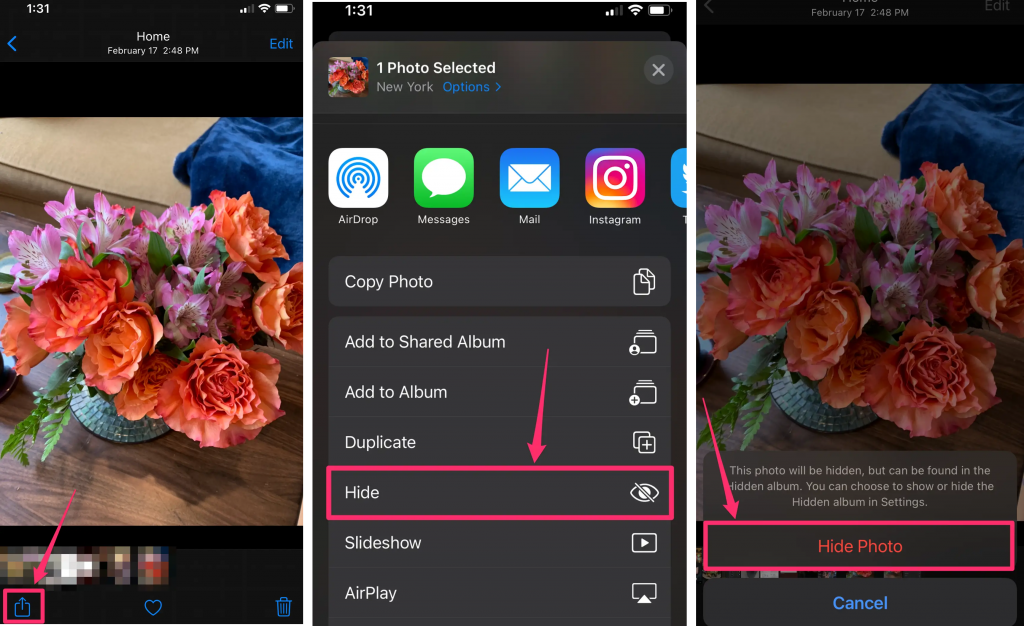
How to Find a Hidden Album on iPhone
To find it, you need to open the Photos app and go to the Albums menu. Then scroll down and in the “Other” block you will see the “Hidden” folder. It is password protected: you will need to authenticate with Face ID/Touch ID or enter a passcode.
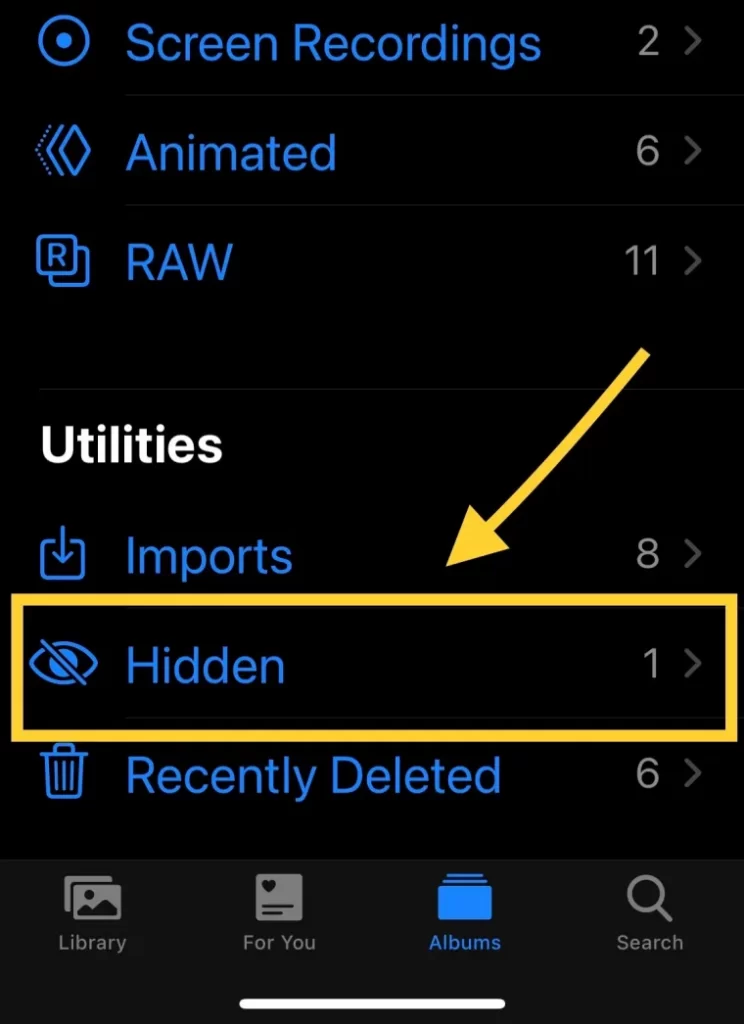
How to get hidden photos back on the iPhone
To show files in the shared library again, you need to:
- Open the “Photos” application and go to the “Albums” menu;
- Scroll down, and click “Hidden” in the “Other” block;
- Unlock content with Face ID, Touch ID, or password;
- Select one or more photos (or videos) that you want to display;
- Click on the “More” button (circle with three dots in the lower right corner)> “Show”.
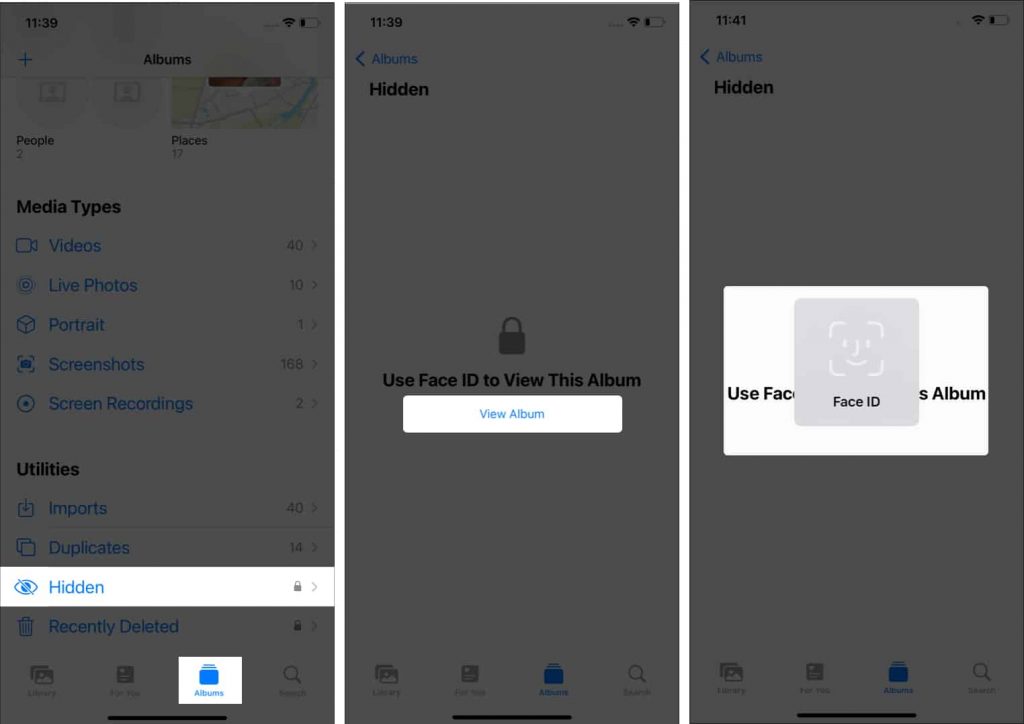
How to Hide the Hidden Folder on iPhone
If you are interested in not only how to add a photo to Hidden, but also how to hide an album on an iPhone, you need to:
- Go to “Settings ” > “Photo”;
- Scroll down and turn off the Hidden album.
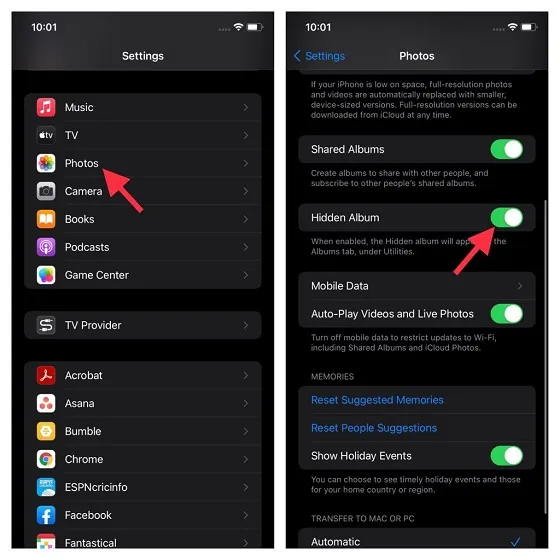
Conclusion
Now you know how to hide photos in the gallery. To do this, you need to add the photo to “Hidden”, and then hide the album on the iPhone so that it does not appear in the general menu. It sounds complicated, but it’s actually quite simple: follow the step-by-step instructions in this article.
Subscribe to the newsletter and be the first to know about new promotions and special offers




