Apple crafts its devices from robust materials, yet even the company’s gadgets require careful handling and proper care. Our experts’ recommendations will help you avoid visits to the service center and extend the lifespan of your Mac, iPad, and iPhone.
What You Need to Know Before Cleaning Apple Devices
For cleaning the screen and casing, it’s recommended to use only a soft, lint-free cloth. Avoid using harsh, linty fabrics, towels (including paper towels), as they are unsuitable for these purposes. Cleaning wipes with a 70% ethyl alcohol solution or special disinfectant wipes, such as Clorox, work best for screen, keyboard, and other surface cleaning.
Using aerosol sprays, solvents, cleaning agents, or those containing bleach, acetone, or hydrogen peroxide is extremely dangerous! Do not use disinfectant solutions even on textile and leather surfaces of cases and other accessories, let alone on the devices.
Also, avoid moisture entering the device’s openings. However, if liquid does get inside your device, it is recommended not to delay and seek assistance from an authorized Apple service center.
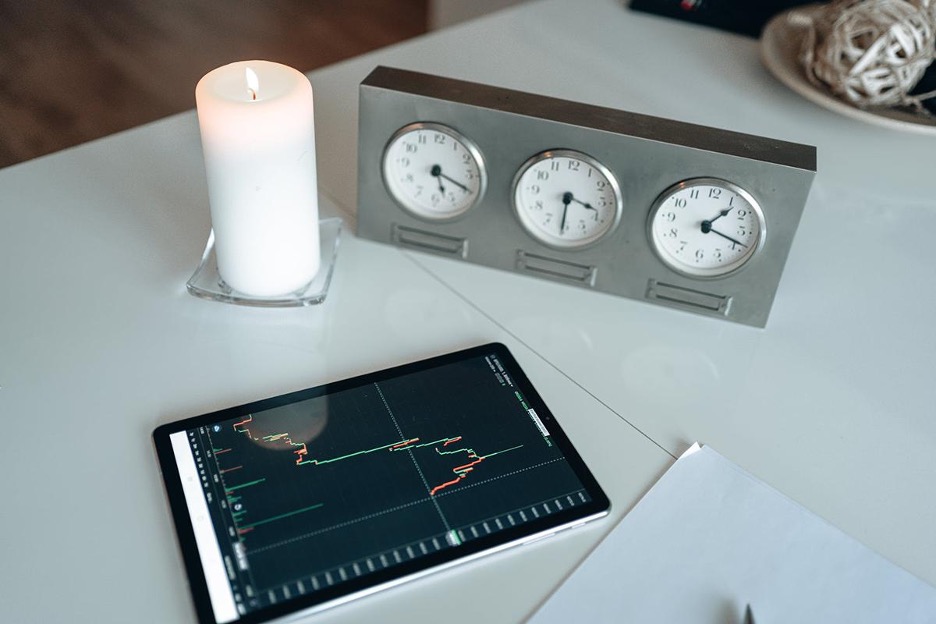
How to Clean the Screen of Mac, iPad, and iPhone
Before taking any action with Apple devices, turn them off and disconnect them from the power adapter. Peripheral devices should also be disconnected, and covers and other accessories should be removed.
Slightly moisten the cloth with water or a special cleaning solution. Do not spray the solution directly onto the screen, as liquid may seep into the display and cause damage.
Use a soft, lint-free cloth. Microfiber cloths are an ideal choice. Wipe the screen very gently, applying minimal pressure to avoid damage.
If too much dust has accumulated on the screen, do not attempt to wipe it immediately. First, blow or sweep away the dust with a special brush to avoid creating small scratches.
By the way, the displays of modern devices have an oleophobic coating that is resistant to fingerprint marks. Over time, it wears off – a natural result of device usage. However, with improper care, the coating wears off much faster.
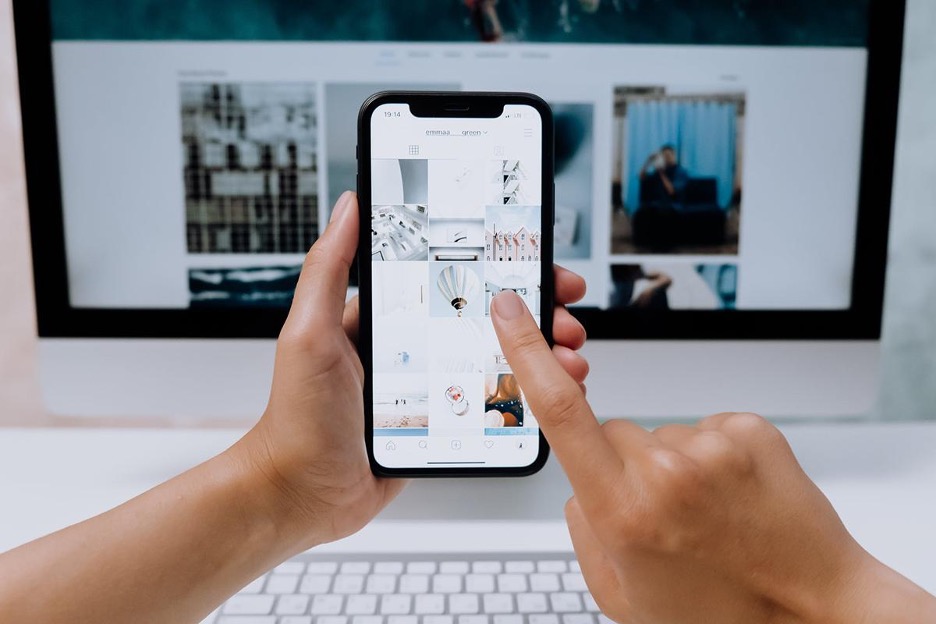
How to Clean the Casing of Apple Devices
For the most part, the same recommendations apply to cleaning the MacBook, iPad, or iPhone casing as for the screen: a soft cloth, low humidity, moderate pressure on the device. Removing dirt from the casing with a special cleaning solution is quite simple.
A significant enemy of technology, especially Mac, is dust. It constantly floats in the air, and only regular cleaning helps reduce its quantity. However, it does not completely eliminate dust. Its particles inevitably penetrate inside the MacBook casing and settle on the components. This worsens heat dissipation: the computer starts to overheat, make noise, and work more slowly. In particularly advanced cases, some components may fail. For example, the video chip is sensitive to overheating.
To avoid breakdowns, perform preventive maintenance of the Mac cooling system at least once a year. Doing it yourself is extremely difficult: professional tools and knowledge of design features are required. One wrong action – and you can easily damage the ribbon cable connecting the keyboard to the board.
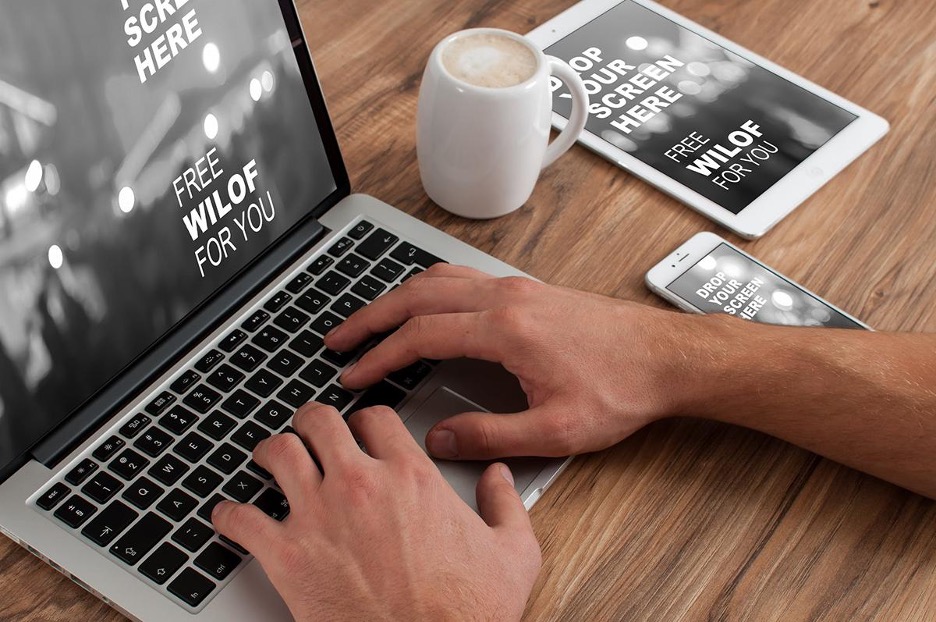
You can remove dust and crumbs that get into the keyboard mechanism by yourself. This is a common issue for those who snack while at the computer. Wipe the keys with a dry cloth or a soft brush. To blow out the keyboard, use a can of compressed air. Alternatively, a vacuum cleaner, a fan with cold airflow, or a sprayer will work.
To quickly and neatly clean the Mac from dust, visit the iSpace service center. Our engineers will delicately clean the internal components from dust, crumbs, and cat hair and provide advice on computer maintenance.
iSpace service center is located in our store – Sulkhan Tsintsaze N12
Subscribe to the newsletter and be the first to know about new promotions and special offers




