Apple Pay is a payment service that allows you to pay for goods and services without taking out your card or cash. Let’s explore how it works.
What is Apple Pay?
It is an integrated payment service in Apple products. It is built into the Wallet app (formerly Passbook). Apple Pay doesn’t require complex setup or the installation of third-party programs. Just add one or more cards once, and you can make unlimited purchases using your iPhone or Apple Watch.
Which Devices Support Apple Pay?
- iPhone with Face ID or Touch ID (excluding 5S or with Apple Watch connected to it).
- iPad Pro, iPad Air, iPad, and iPad mini with Touch ID or Face ID.
- Apple Watch Series 1 and newer models.
- Mac with Touch ID, Mac models from 2012 and newer, paired with iPhone or Apple Watch. Also, Macs with Apple M1 processors, paired with a Magic Keyboard supporting Touch ID.

How to Use Apple Pay?
The most common ways to use Apple Pay are with iPhone and Apple Watch. Let’s delve into them in more detail.
In both cases, the first step is to add a payment card to the Wallet app. Here’s how:
- Open the “Wallet & Apple Pay” menu in iPhone settings and tap “Add Card.”
- Choose “Debit or Credit Card” > “Continue.”
- Scan your bank card or enter the details manually.
- Follow the bank’s instructions.
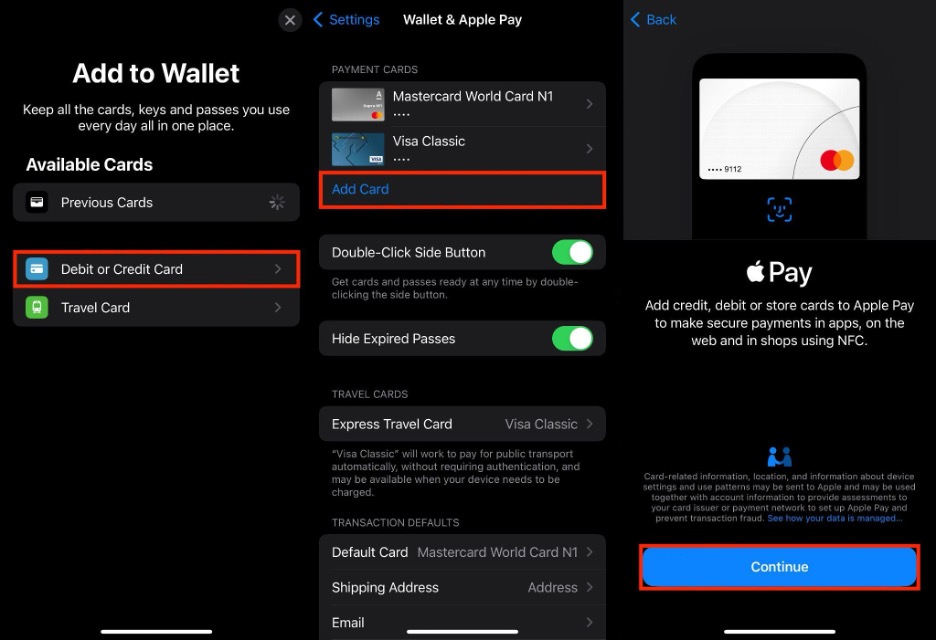
How to Use Apple Pay on Apple Watch?
- Open the Watch app on iPhone.
- In the “My Watch” tab, select “Wallet & Apple Pay.”
- If you plan to use the same card with your watch that is already linked to iPhone, press “Add” next to it. Want to add a new card? You can do it the same way described above.
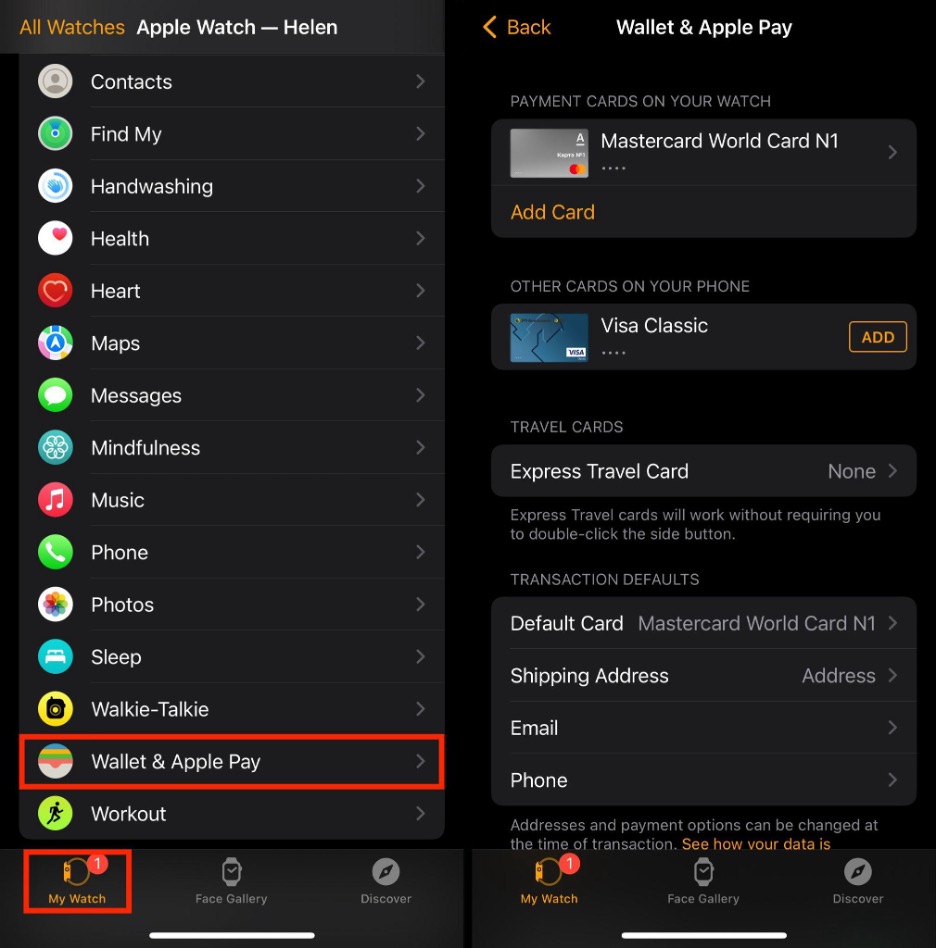
How to Use Apple Pay on iPhone?
- If your iPhone has Face ID: double-click the side button and authenticate. If Touch ID: place your finger on the sensor and confirm your identity.
- If you’ve linked multiple cards, tap on the default card and choose the desired one from the list.
- Hold the top part of the iPhone near the contactless terminal and wait for the “Done” message on the screen.
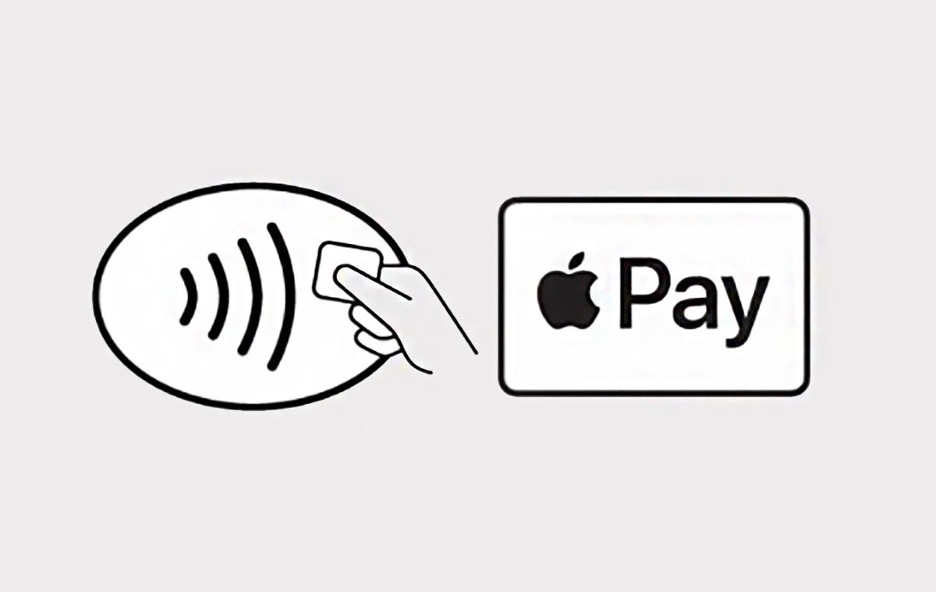
How to Use Apple Pay on Apple Watch?
- Double-press the side button on the watch.
- Your default card will open automatically. To choose another one, scroll down.
- Hold the watch display to the reader and keep it there until you feel a slight pulse. If your silent mode is not enabled, a sound signal will play.
Apple Pay is available in all stores, cafes, and establishments where contactless payment is possible.
Many popular online stores also support Apple Pay. This feature may be integrated into the mobile app or conducted in the Safari browser.
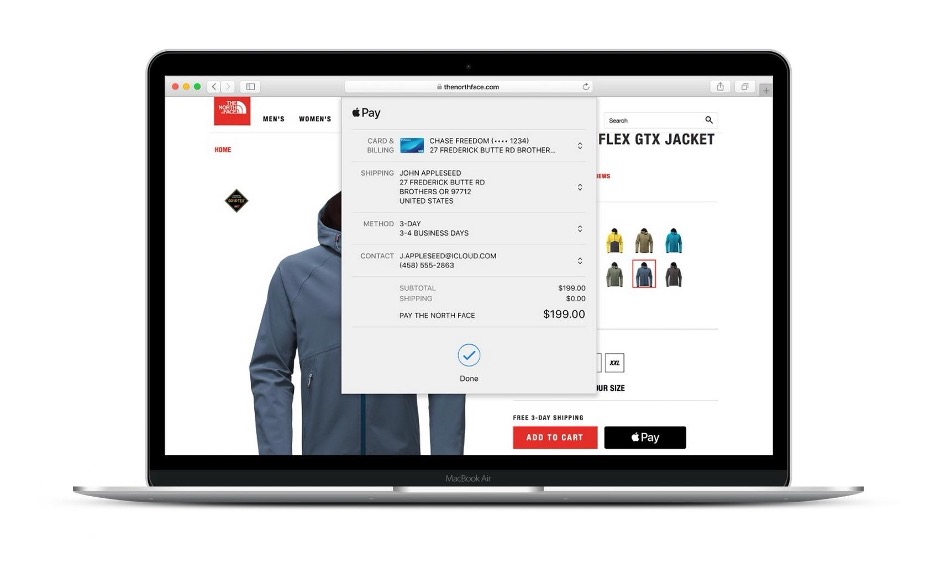
Apple Pay on iPad and Mac is only available for online purchases.
Can Apple Pay Be Used Offline?
Yes. When making a payment, data exchange occurs through the connection of the cash register itself. The internet is only needed to add a bank card to the Wallet.
Which Banks Support Apple Pay in Georgia?
On the official Apple website, 12 institutions are listed:
- Bank of Georgia
- Basisbank
- Cartu Pay
- Credo Bank
- Halyk Bank
- Liberty Bank
- LLC Payunicard
- Pashabank
- ProCredit Bank
- TBC Bank
- TeraBank
- VTB Bank
This list is periodically updated.
If you have questions related to using Apple Pay on iPhone, Apple Watch, iPad, or Mac, visit iSpace. Our specialists will assist you, as we not only sell Apple devices but also provide consultation, user training, and repair services.
Subscribe to the newsletter and be the first to know about new promotions and special offers




