Apple Watch Series 3 turned out to be not only the most affordable watch in the history of the brand but also the most capricious. This conclusion was made by users about the 2017 model when it suddenly stopped updating. If you still haven’t solved this puzzle, we’ll tell you what the cause of the failure is, how to solve the problem, and how much you have to pay if you still can’t do it yourself.
Why is your Apple Watch not updating?
Compared to the current eighth generation, Apple’s third series watch is pretty outdated. Yes, the watch can track workouts, show notifications, play music, and even pay via NFC. But in the basic configuration, they received only 8 GB of internal memory. It would seem that the clock does not need more, but in fact – you won’t get around much.
By the way, in the next versions of smartwatches, the manufacturer has increased the amount of internal memory. Apple Watch 4 got 16 GB, and Apple Watch SE and newer models – have 32 GB.
It is important to know that in the case of the Apple Watch 3 operating system takes up almost half of the available storage. Downloaded applications, downloaded files, and cache “eat up” a few more gigabytes. Approximately 1 GB remains free, while a watchOS update requires at least 3 GB.
As a result, the logical desire to update the device is facing a harsh reality. The system notifies the user that the check for Apple updates has failed. This means that the watch will not be able to support new functions, and the errors identified earlier will not be fixed either. The performance of the watch logically decreases: it freezes, randomly reboots or locks up, unpairs with the iPhone, and runs out of power quickly.
But wait, do not get upset. We’ll fix everything!
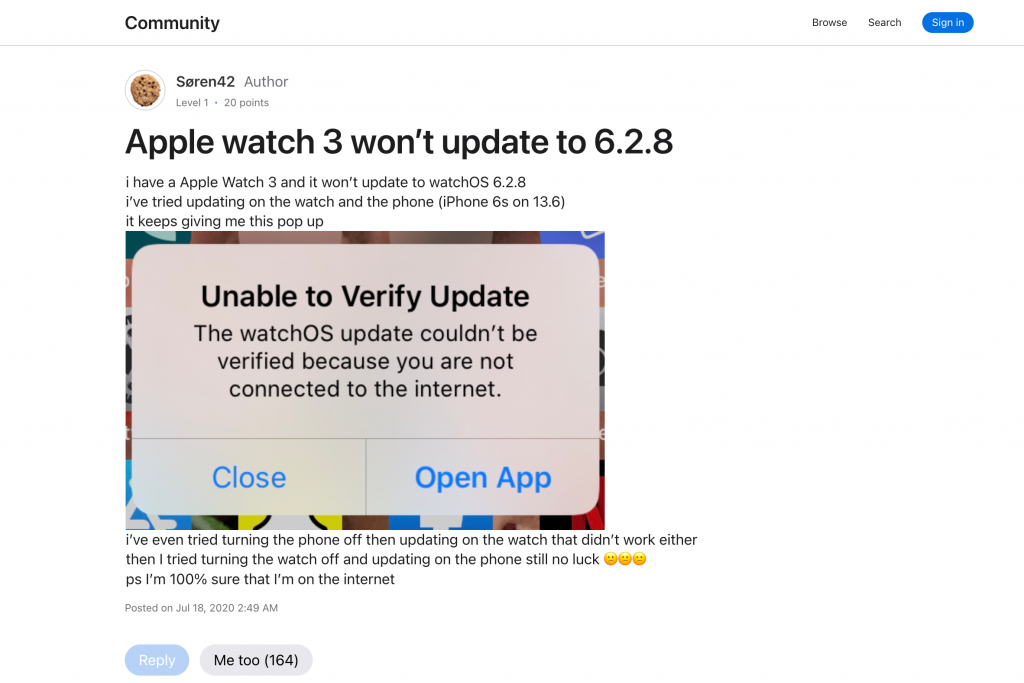
What if your Apple Watch is not updating?
Watches released in 2017 were discontinued in September 2022. Despite this, many continue to use a device with a 1.65-inch OLED display, Apple S3 processor, built-in speaker, workout software, and contactless payment support. Therefore, after the release of watchOS 7.4, the developers released instructions for updating the rare Apple Watch 3.
So, what actions should help in solving the problem:
- Unpair iPhone and Apple Watch Series 3;
- Apple backup smartwatch ;
- Reset the watch to factory settings;
- Pair the watch to your smartphone;
- Install watchOS 7.4 (or newer);
- Unpair again;
- Reset the smartwatch to factory settings again;
- Pair the watch and iPhone and restore using the backup.
Yes, we were not mistaken: you have to unpair a couple of times and roll back the watch to factory settings twice. Also, be prepared to spend some time on these manipulations.
If you don’t know how to unpair and pair your iPhone and Apple Watch, follow our prompts.
- Place your Apple Watch and iPhone side by side. Do not move either device until you have completed unpairing and re-pairing.
- Open the Watch app on your iPhone.
- Click on the “My Watch” tab and then “All Watches” at the top of the screen.
- Next press the information button next to the watch you want to unpair.
- Tap Unpair Apple Watch. For GPS + Cellular models, keep your cellular data plan. Confirm your actions. You may be asked to enter your Apple account password ID: we recommend remembering it.
Before erasing content and settings on your Apple Watch, your iPhone will automatically back up your watch data. But after the first power-up, the watch cannot be restored from the backup – set it up as new, following the instructions on the screen. After unpairing a second time, you can restore the backup to restore basic system settings, app data, health and fitness statistics, music, podcasts, and more.
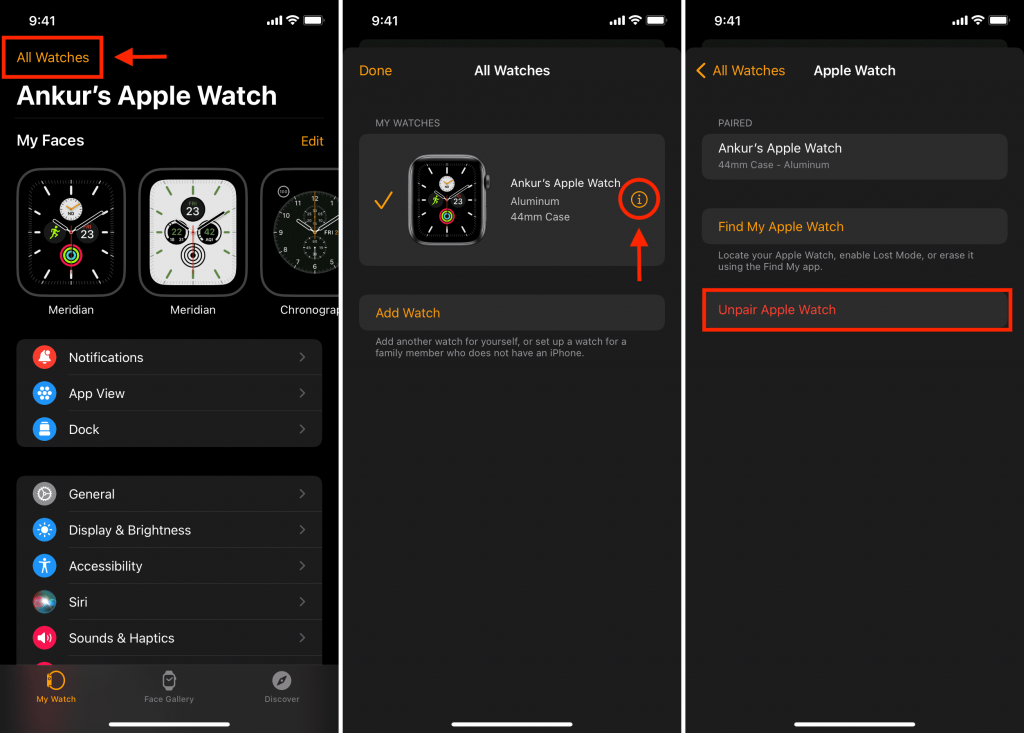
How much are your nerves and time worth?
If you do not want to do this or you simply did not succeed, the iSupport specialists are ready to help you. Come to one of our branches in Tbilisi:
12# Tsintsadze St.
Subscribe to the newsletter and be the first to know about new promotions and special offers




